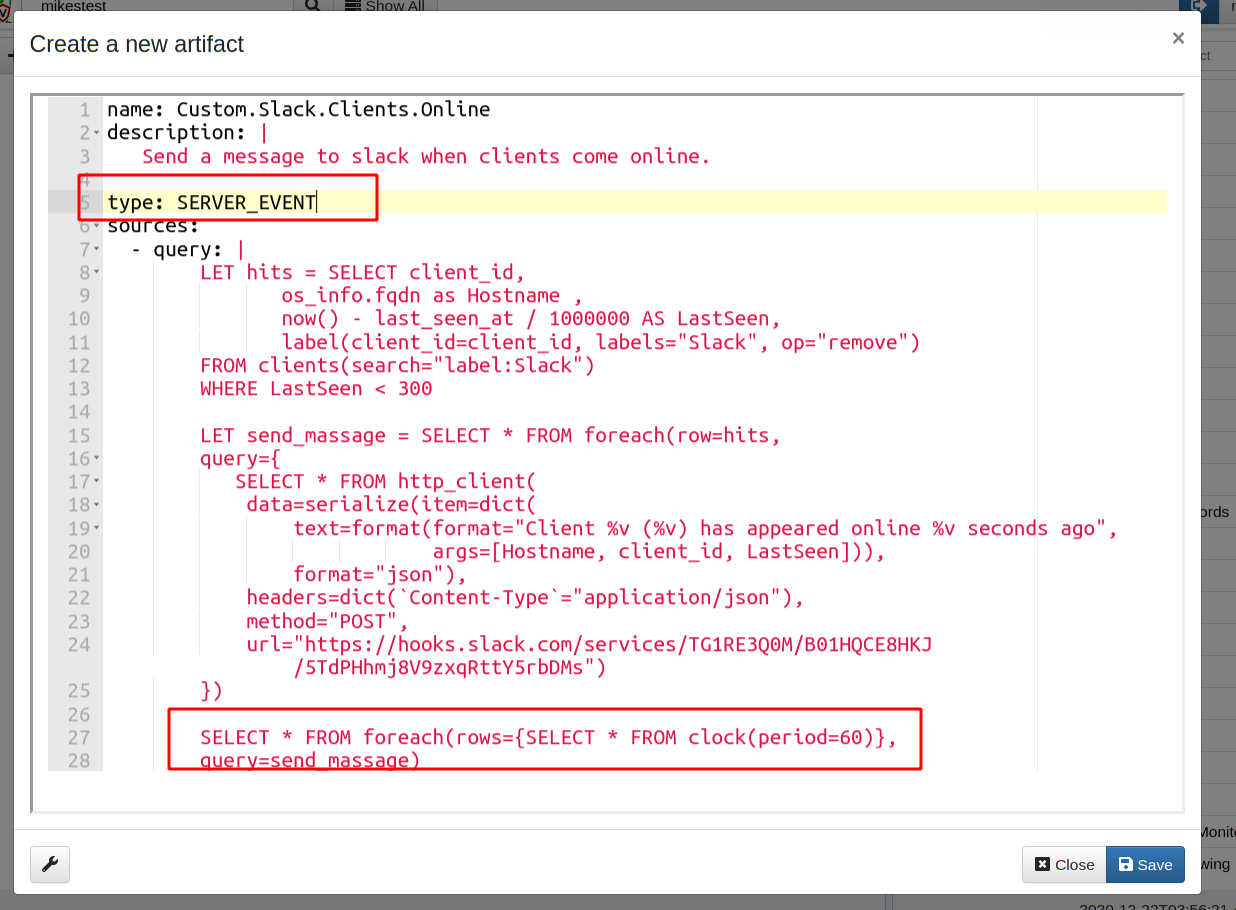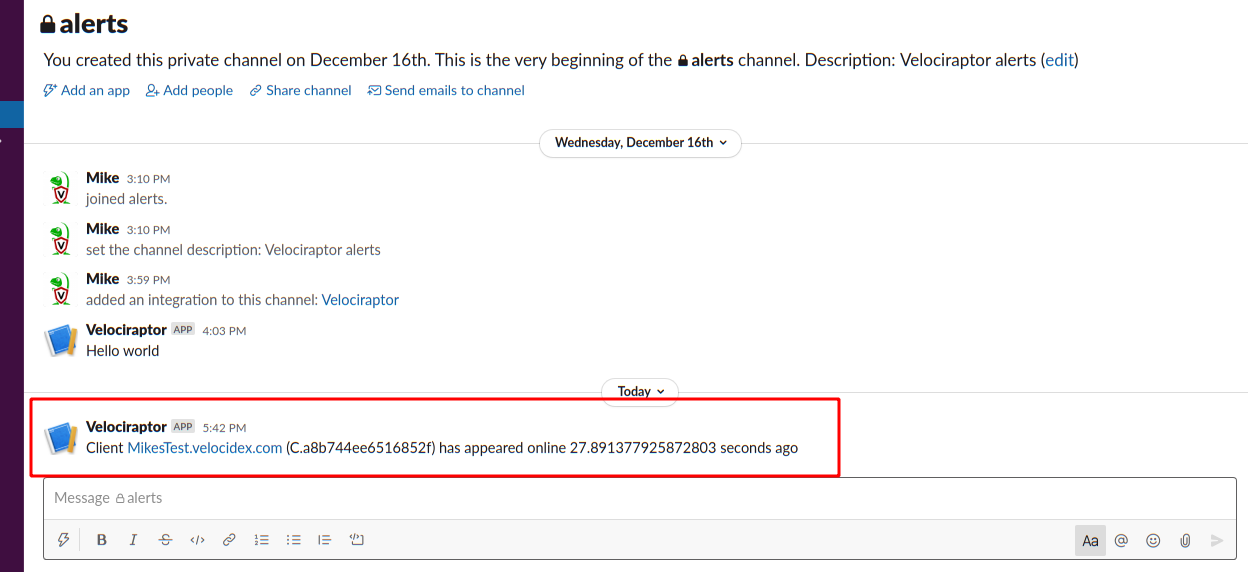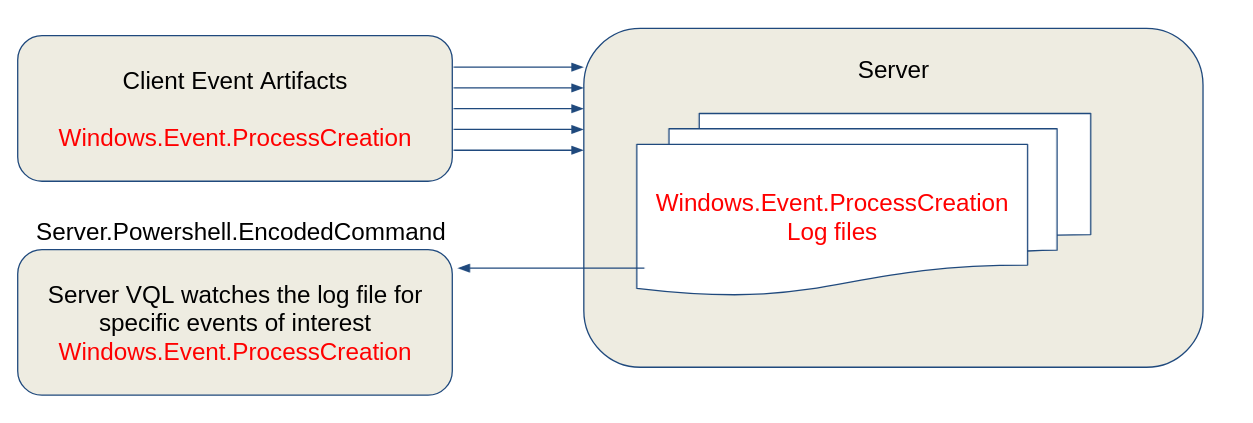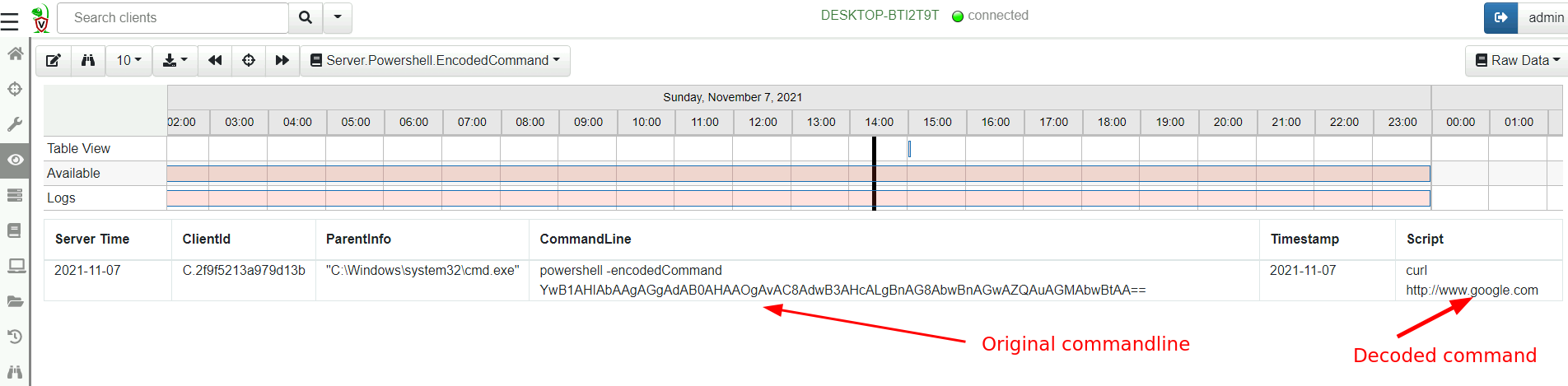Server Monitoring
Server Monitoring
We have previously seen the VQL Event Queries are simply VQL queries that never terminate, generating a row for each event that occurs. We also saw how these event queries can be used to collect real time telemetry from endpoint with Client Monitoring .
In this section we describe how event queries can be used to monitoring server events and perform real time post processing on forwarded client events.
Watching for new clients to come online
As an example for server monitoring queries, we describe a common use case:
Check every minute the status of some clients we are interested in investigating.
When a particular client appears online, send a slack message to a predefined channel.
The full description of how to set up slack to receive messages from Velociraptor can be found in our blog post Slack and Velociraptor , but here we cover the high level details.
Step 1: Checking a group of clients for online status
Typically when we want to group clients we use a label. So we will apply the Slack label to the clients we are interested in coming back online.
Our query will therefore search for all clients with that label and compare their last seen time to ensure it is more recent than a few minutes ago.
LET hits = SELECT client_id,
os_info.fqdn as Hostname ,
now() - last_seen_at / 1000000 AS LastSeen,
label(client_id=client_id, labels=LabelGroup, op="remove")
FROM clients(search="label:" + LabelGroup)
WHERE LastSeen < 300
Once we report on a client once, we will remove the label from the client to prevent it from reporting the same client again.
Step 2: Sending a message to Slack
To send a message to a slack channel all we need do is to make a HTTP Post request to the Slack API using a token. The details are described in the Slack API docs but the below query simply sends a slack message reporting the client id and hostname of the client that came back online.
LET send_message = SELECT * FROM foreach(row=hits,
query={
SELECT client_id, Hostname, LastSeen, Content, Response
FROM http_client(
data=serialize(item=dict(
text=format(format="Client %v (%v) has appeared online %v seconds ago",
args=[Hostname, client_id, LastSeen])),
format="json"),
headers=dict(`Content-Type`="application/json"),
method="POST",
url=token_url)
})
Step 3: Putting it all together.
So far the previous queries were not event queries. We now simply perform those queries on a schedule to turn the query into an event query.
// Check every minute
SELECT * FROM foreach(
row={SELECT * FROM clock(period=60)},
query=send_message)
Step 4: Creating a monitoring artifact
Next I package the query into a complete artifact. I go to the “View
Artifacts” sidebar and then click the “Add an artifact” button. Do not
forget to mark the artifact as type: SERVER_EVENT
The two main differences here are that this is a SERVER_EVENT artifact — i.e.
it is running on the server continuously. I then use the clock() plugin to
trigger the previous query to run every minute and scan for new clients coming
online (line 27: foreach clock event, run the send_message query).
Step 5: Install the artifact
To install the artifact on the server, I will go to the Server Monitoring screen, and add it in the search view by clicking the “update server monitoring table” toolbar button.
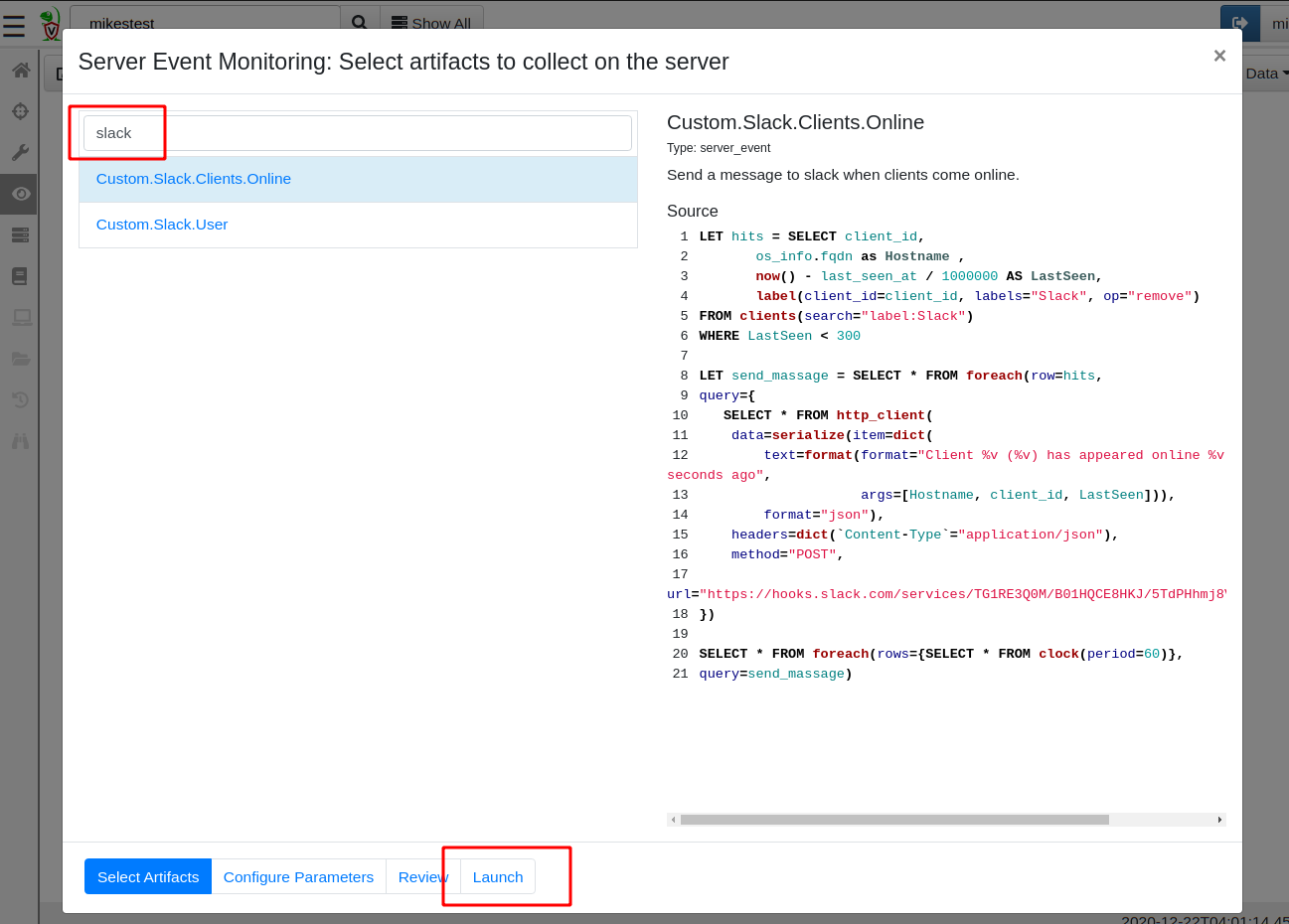
Now I can add the label to any client I am interested in and within a minute of it coming back online I will receive an alert in my slack channel
Alerts and escalations
The above example demonstrates how a server event query can automate
response for specific conditions on the server. Once started, the
event query simply monitors the server for a specific condition and
when met, the query automatically escalates by making direct REST API
access to an external system (e.g. Slack). Although the query will
also emit a row (which will be stored on the server), in this case we
are most interested in the side effect of making a REST
call. Similarly we could escalate via a mail (using the mail()
plugin) or push rows to Elastic or Splunk (using the
upload_elastic() or upload_splunk() plugin).
Responding to client events
I previously described how client event queries can be used to collect real time telemetry from endpoint with Client Monitoring . However, we also saw that Velociraptor simply writes the resulting events to storage. How can we post process or escalate based on client events that occur on the endpoint?
Server monitoring artifacts can also be written to respond to client
events using the watch_monitoring() plugin.
Example - enrich encoded powershell process execution logs
Powershell is a commonly used offensive tool in the wild. Powershell has a feature that allows a script to be passed to it using an obfuscated base64 encoded commandline.
This means that typical process execution logs will display commands such as
powershell -encodedCommand ZABpAHIAIAAiAGMAOgBcAHAAcgBvAGcAcgBhAG0AIABmAGkAbABlAHMAIgAgAA==
Making it difficult to visually inspect the commandline.
In this example we wish to decode such a command on the server to present a small subset of decoded powershell command lines.
Alternatively we can decode the commandline on the endpoint itself and forward the enriched event (including the decoded command line)
Consider the Server.Powershell.EncodedCommand artifact:
SELECT ClientId, ParentInfo, CommandLine, Timestamp, utf16(
string=base64decode(
string=parse_string_with_regex(
string=CommandLine,
regex='-((?i)(en|enc|encode|encodedCommand)) (?P<Encoded>[^ ]+)'
).Encoded)) AS Script
FROM watch_monitoring(artifact='Windows.Events.ProcessCreation')
WHERE CommandLine =~ '-(en|enc|encode|encodedCommand)'
The artifact watched for any rows returns from the client artifact
Windows.Events.ProcessCreation (originating from any client), and
applies a regular expression filter to the command line to identify
the encoded command lines. The artifact then extract the base64 blob
and decodes it.
Here is a high level overview diagram.
First we configure Velociraptor to collect the
Windows.Events.ProcessCreationfrom all clients (using the Client Events configuration screen). These events will be collected from all clients and written to the server.Next we configure a server artifact (from the
Server Eventsscreen) to monitor all client events and identify the encoded powershell commands.The encoded PowerShell commands will be generated as rows from the
Server.Powershell.EncodedCommandserver artifact.
Now we are able to decode encoded powershell command lines