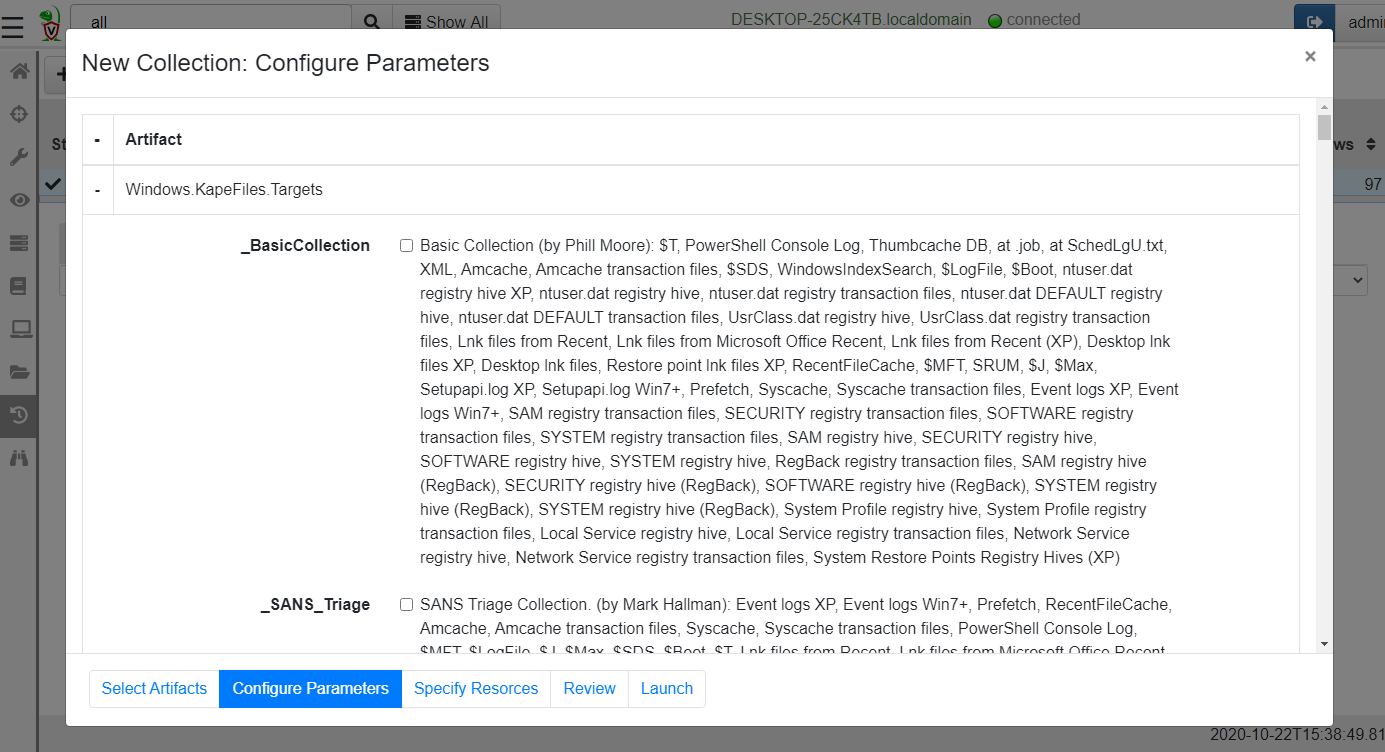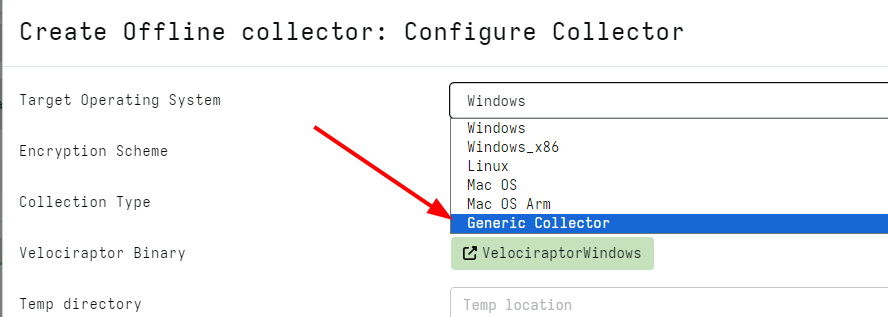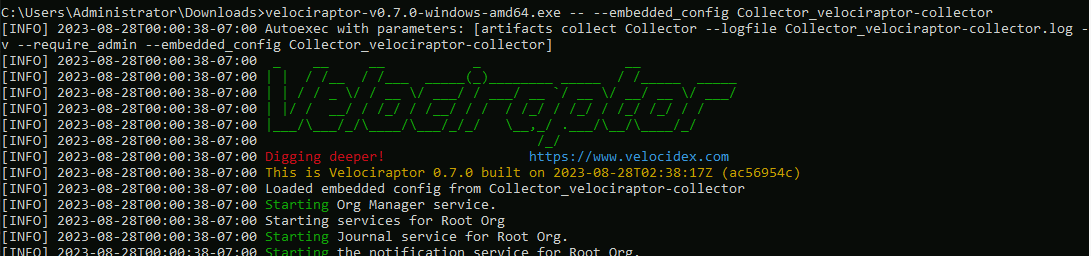Triage and acquisition
In DFIR Triaging means to quickly collect information about the system in order to establish its potential relevance to a forensic investigation.
While many think of triage as collecting files (perhaps as an alternative to full disk acquisition), in Velociraptor, there is no real difference between collecting files or other non-volatile artifacts: Everything that Velociraptor collects is just a VQL Artifact.
We like to think of triage as simply capturing machine state - where
the state may be bulk files (like the $MFT or registry hives) or any
other volatile data, such as process information, network connections
etc.
Collecting files
Being able to efficiently and quickly collect and preserve evidence is important for being able to capture machine state at a point in time. It is also useful to be able to use these collected files with other forensic tools that might be able to handle the file formats involved.
One of the most commonly used artifact is the
Windows.KapeFiles.Targets artifact. This artifact is automatically
built from the open source
KapeFiles
repository.
While originally developed to support the non-opensource Kape tool, this repository contains many types of files which might be relevant to collect in a triage scenario. Each Kape “Target” is essentially a glob expression with a name.
In Velociraptor Windows.KapeFiles.Targets is the most popular
artifact for mass file collection. It does no analysis but simply
collects a bunch of files based on the targets specified.
Start by selecting the artifact from the “New Collection” wizard
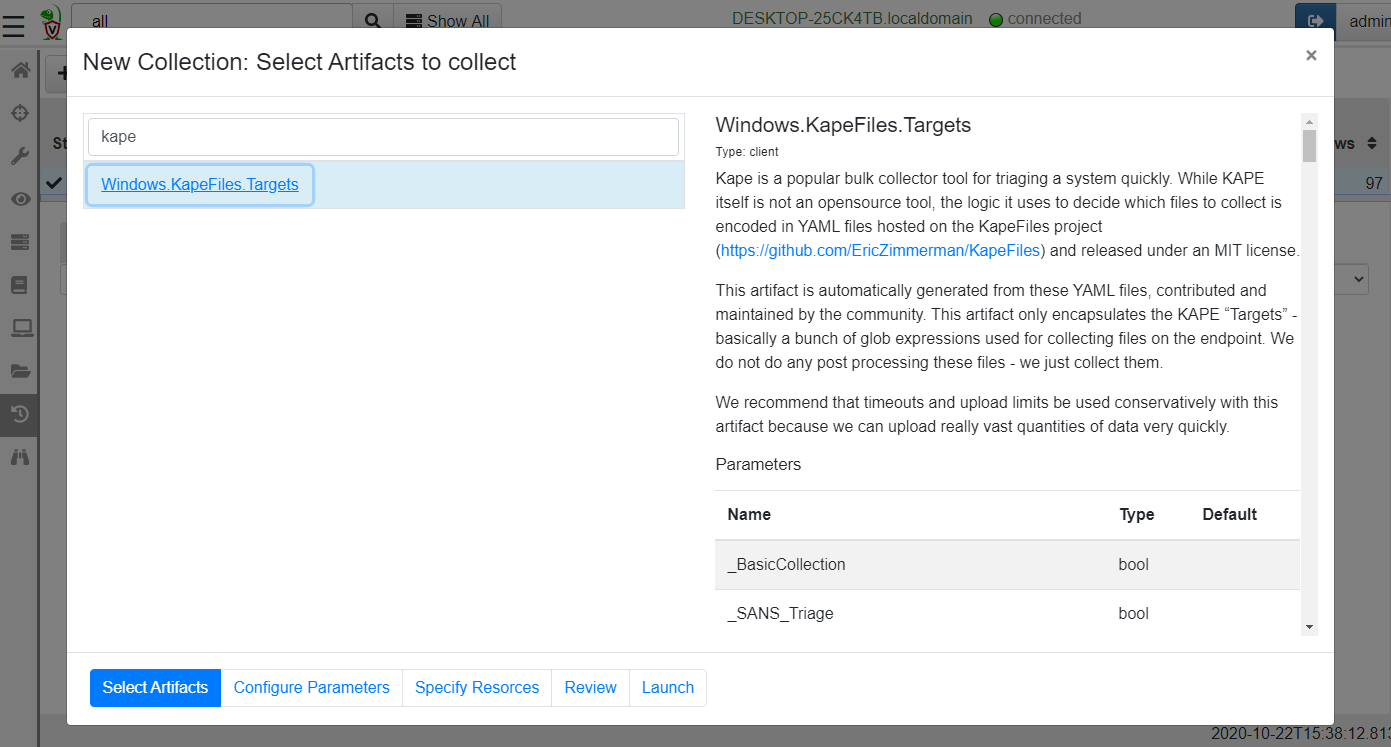
Next we need to select the “Targets” in the “Configure Parameters”
step. Many targets are simply collections of other targets. For
example the _BasicCollection target automatically includes a number
of other useful targets.
The Windows.KapeFiles.Targets artifact can transfer a large quantity
of data from the endpoints, and take a long time to run. We therefore
often need to update the resource control of the collection.
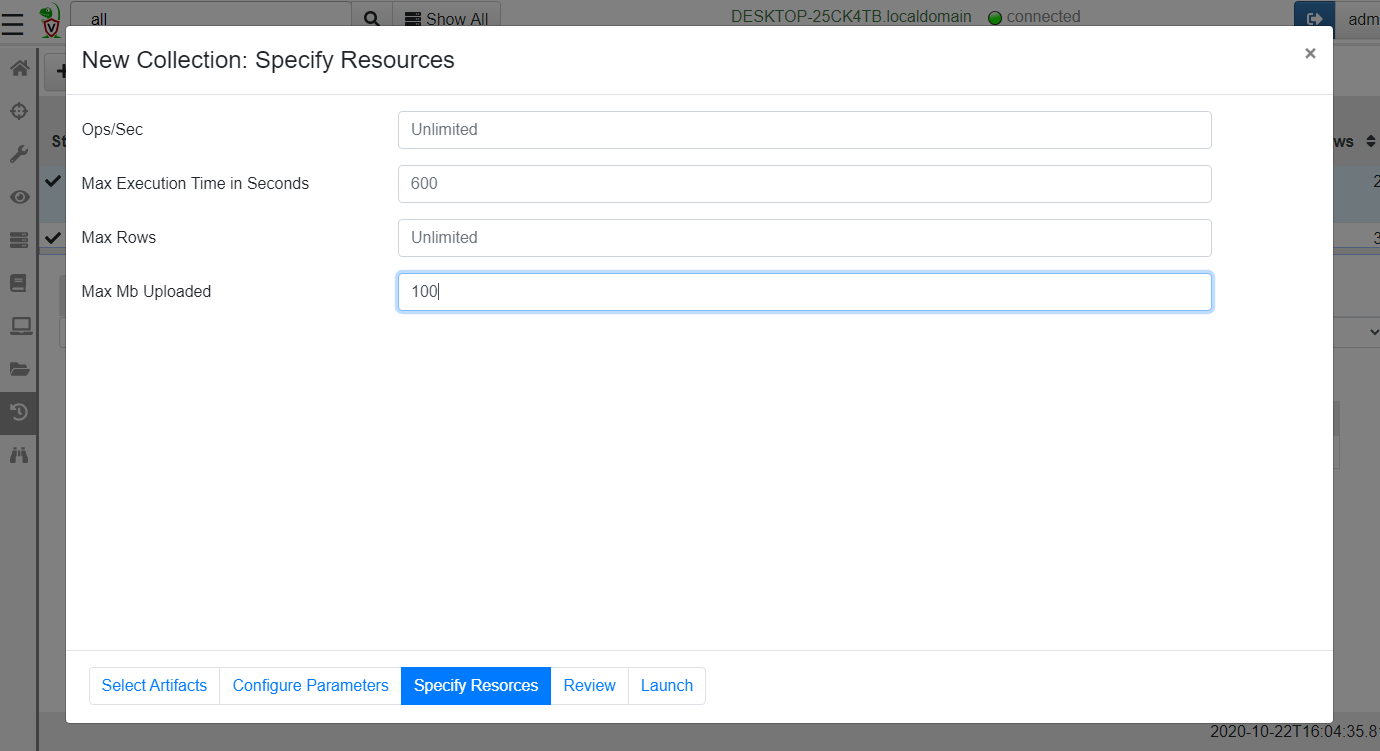
Once the collection is launched, we can monitor progress in the “Artifact Collection” tab.
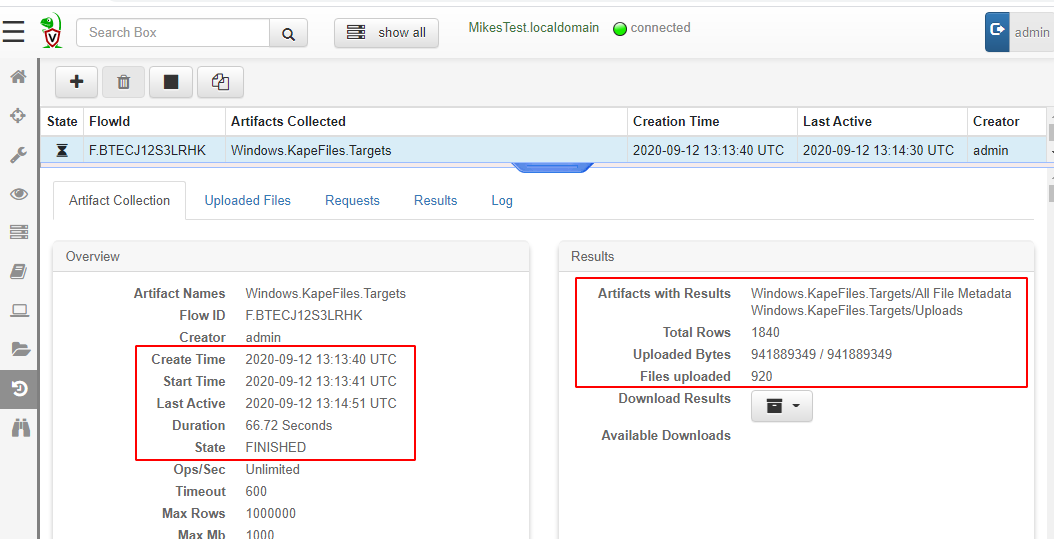
Velociraptor is very careful about the performance and resource impact on endpoints. When collecting many files if it is often hard to determine in advance how much data will be collected or how long it will take. For safety, Velociraptor allows limits to be set after which the collection is cancelled. You can also interactively cancel the collection by clicking the “Stop” button.
Be aware that a lot of data can be collected which might fill up the VM disk.
Math is a harsh mistress: Collecting 100Mb from 10,000 endpoints = 1Tb
Note that typically $MFT is around 300-400Mb so collecting the $MFT from many endpoints is going to be huge!
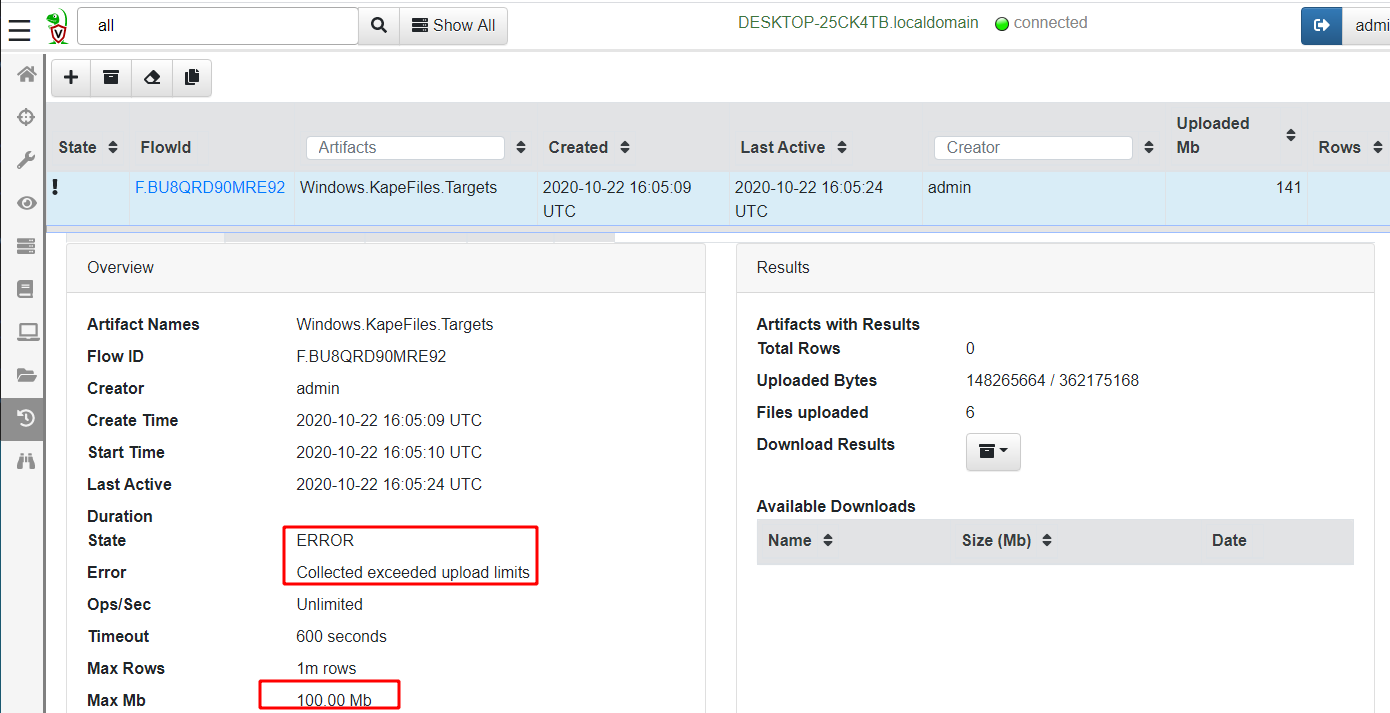
Offline collections
We have seen previously how to collect many files using the
Windows.KapeFiles.Targets artifact in the usual client/server
mode. But what if we are unable to deploy Velociraptor on a new
network in client/server mode? With Velociraptor not installed on the
endpoint, how shall we collect and triage artifacts?
Velociraptor is just a VQL engine! All we need is Velociraptor to be able to collect the VQL artifacts into a file, and then we can transport the file ourselves for analysis. Velociraptor does not really need a server…
Often we rely of an external helper (such as a local admin) to actually perform the collection for us. However, these helpers are often not DFIR experts. We would like to provide them with a solution that performs the required collection with minimal intervention - even to the point where they do not need to type any command line arguments.
The Offline collector aims to solve this problem. Velociraptor
allows the user to build a specially configured binary (which is
actually just a preconfigured Velociraptor binary itself) that will
automatically collect the artifacts we need.
Velociraptor allow us to build such a collector with the GUI using an intuitive process.
Select the offline collector builder from the Server Artifacts
page. The artifacts selection page and the parameters page are exactly
the same as previously shown.
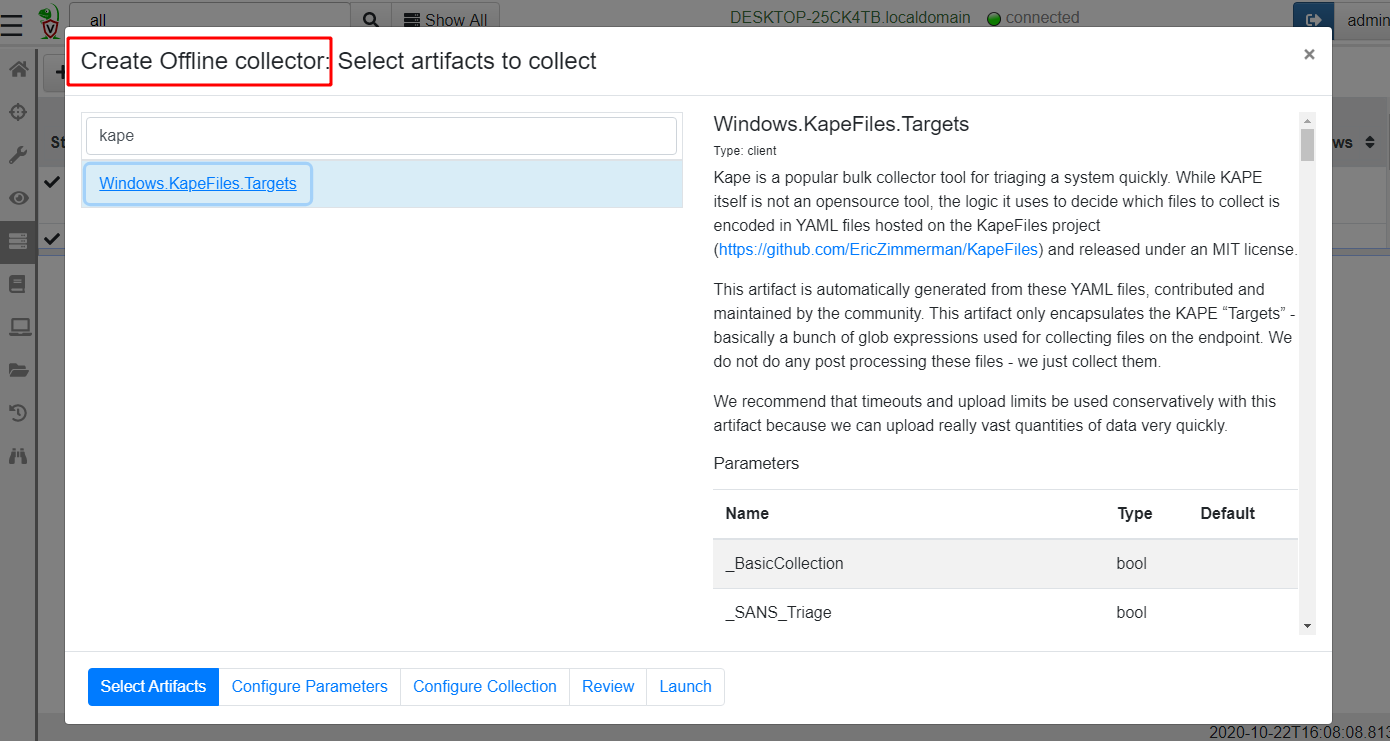
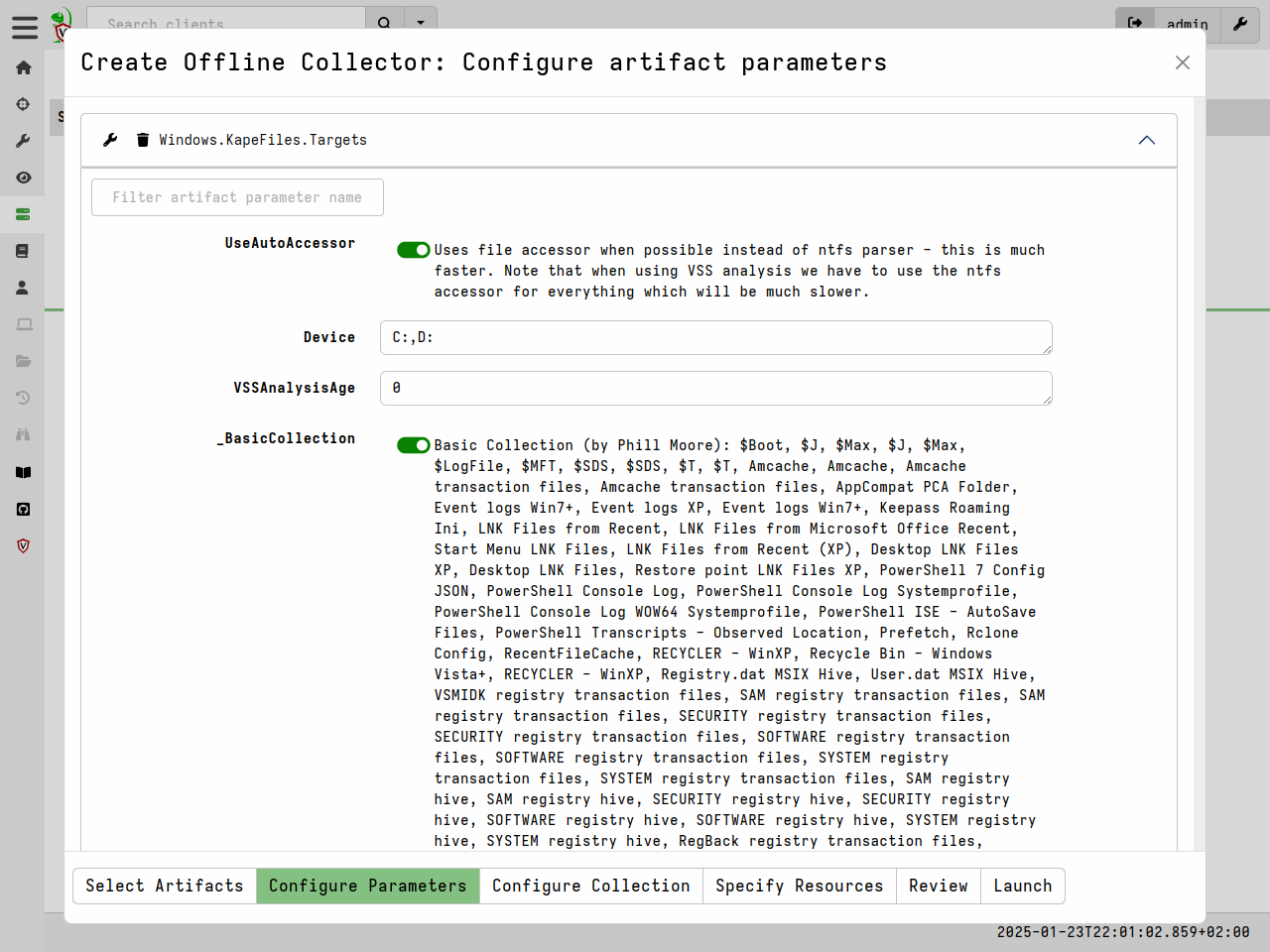
Next select the collector configuration page.
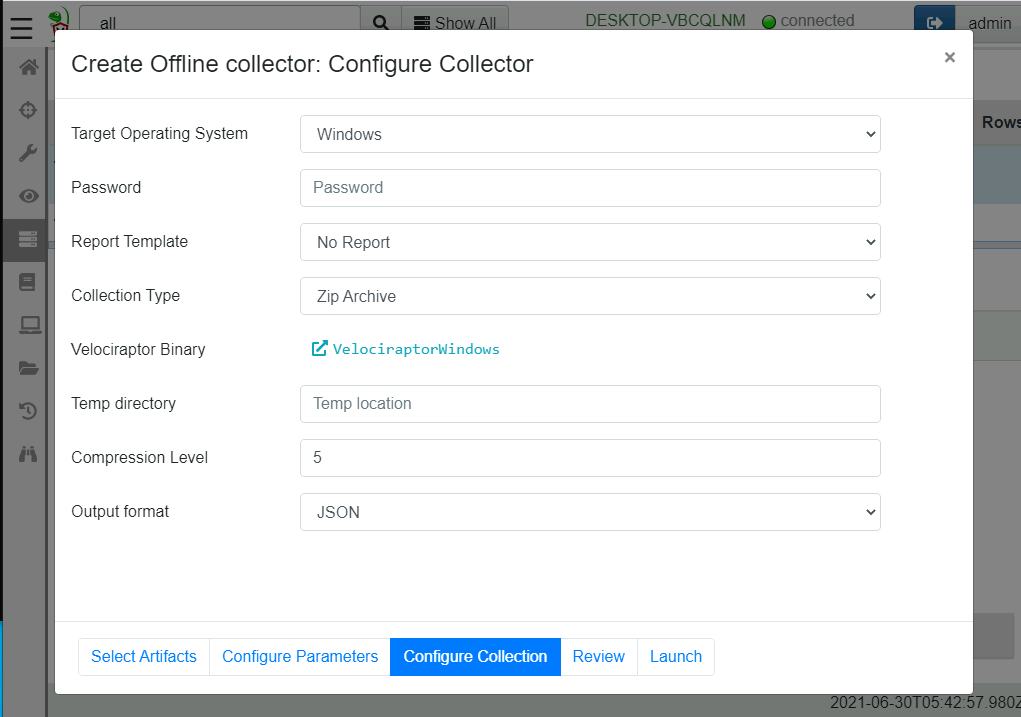
Here we get to choose what kind of collector we would like:
Target Operating System: This specifies the specific version of the Velociraptor binary that will be packed.
Encryption: It is possible to specify a scheme to encrypt the zip file that will be created. Read more about this below.
Collection Type: This controls where the collection is stored.
Zip Archive: The collection will be stored in a zip file in the same directory the collector is launched from.
Google Cloud Bucket: The zip file will be uploaded to a cloud bucket. When selecting this you can provide GCP credentials to control the upload bucket.
AWS Bucket: The zip file will be uploaded to a cloud bucket. When selecting this you can provide AWS credentials and details to control the upload bucket.
SFTP: This allows the collector to upload the file to an SFTP server using a private key.
The Offline Collector Builder is simply a GUI wrapper around the
Server.Utils.CreateCollector server artifact. Once it is collected,
the artifact will automatically upload the pre-configured collector it
created into the collection and the file will be available for
download from the “Uploads” tab. Simply click on the link to get the
collector.
Once the collector is run without command line arguments, the collection will automatically start. No need for the user to enter command line parameters, although they do need to be running in an elevated administrator shell.
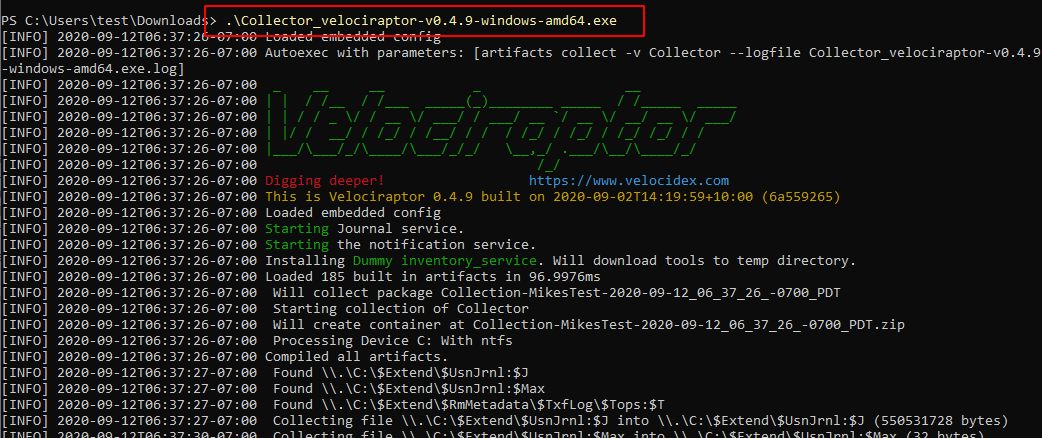
The collector creates a zip file containing the collected files as well as an optional report.
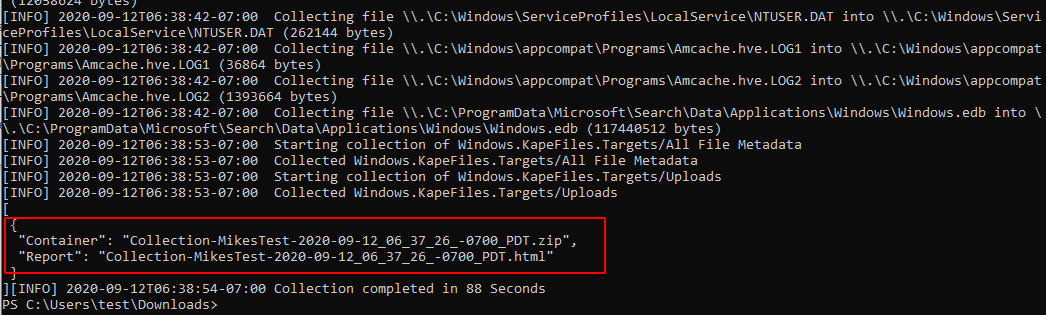
Encrypting the offline collection
The offline collector can capture a lot of privacy and security sensitive information. Typically we want to produce an encrypted Zip file so that it can not be extracted by anyone other than authorized users.
The offline collector supports a number of encryption schemes, but
they all produce an encrypted zip file. While the ZIP encryption
format uses AES to encrypt the contents of files with a password, file
names and metadata are not encrypted. This can lead to a lot of
information leakage by simply listing the archive (which does not
require a password).
Velociraptor solves this problem by compressing the files inside
another ZIP file named data.zip and then encrypting the content of
that file. Therefore when listing an encrypted file we see only a
metadata file and data.zip
Velociraptor supports a number of ways to derive the password with which to protect the collection:
The
Passwordmethod specifies a password in the embedded configuration file. This password is passed directly to the ZIP library to encrypt the file.While simple to use this scheme is not recommended as the password is stored in clear text inside the offline collector and can be easily extracted (by running
Collector.exe config show)The
X509method is the recommended method to use in all cases. This scheme embeds the Velociraptor server’s public certificate in the offline collector. During collection, a random password is generated which is then encrypted using the embedded Velociraptor certificate and stored in the container inside a metadata file.After the password is used to encrypt the container, it is discarded. The only way to recover the password is to decrypt it using the server’s private key. This way if the collector binary or the collection are compromised - it is impossible to recover the password without the server’s configuration file (that contains the private key).
If the
X509method is used, the collected ZIP files will be decrypted automatically and transparently when they are imported into the same server that produced the offline collector.
The Generic offline collector
Normally the Velociraptor offline collector builder computes a preset configuration file and embeds it inside the regular Velociraptor binary for ease of use. However this can cause some problems in some cases:
- By modifying the official Velociraptor binary, the Authenticode signature is invalidated. Therefore the offline collector will need to be re-signed to pass many integrity checks.
- The amount of space within the binary reserved for the offline collector is limited. This means that very large artifacts will cause the space to be exceeded.
- We have also seen recent MacOS systems refuse to run a binary that has been modified. Therefore regular offline collector packing does not work on recent MacOS versions.
In recent versions of Velociraptor we now offer a new type of collector called the “Generic collector”.
This will embed the configuration into a shell script instead of the
Velociraptor binary. You can then launch the offline collector using the
unmodified official binary by specifying the --embedded_config flag:
./velociraptor-darwin-amd64 -- --embedded_config Collector_velociraptor-collector
./velociraptor-linux-amd64 -- --embedded_config Collector_velociraptor-collector
velociraptor-windows-amd64.exe -- --embedded_config Collector_velociraptor-collector
While the method is required for MacOS, it can also be used for Windows in order to preserve the binary signature or accommodate larger artifacts.
Building an offline collector on the command line
The easiest way of building an offline collector is using the GUI as described above. However, for cases where automation is required, it is also possible to build an offline collector using the commandline only.
This works by writing settings into a Spec File. Velociraptor uses
this file to prepare the offline collector automatically. To obtain
the initial template for the file run the following command:
$ mkdir /tmp/datastore/
$ ./velociraptor-v0.74.1-linux-amd64 collector --datastore /tmp/datastore/ > /tmp/datastore/spec.yaml
velociraptor-v0.74.1-linux-amd64: error: collector: No Spec file provided
The first command prepares a temporary datastore location (this is
similar to the velociraptor gui command which builds an entire
deployment in that directory).
Because we have not provided any Spec File parameter, Velociraptor
will print a template to the output which we redirect to a file.
Next edit the spec file (which is heavily documented). Most options are similar to the ones presented in the GUI builder.
To build the collector, run the command with the generated spec file.
$ ./velociraptor-v0.74.1-linux-amd64 collector --datastore /tmp/datastore/ /tmp/datastore/spec.yaml
...
Running query LET _ <= SELECT name FROM artifact_definitions()
[INFO] 2024-07-10T09:12:28Z Compiled all artifacts.
[]Running query LET Spec <= parse_yaml(filename=SPECFILE)
[]Running query LET _K = SELECT _key FROM items(item=Spec.Artifacts)
[]Running query SELECT * FROM Artifact.Server.Utils.CreateCollector(OS=Spec.OS, artifacts=serialize(item=_K._key), parameters=serialize(item=Spec.Artifacts), target=Spec.Target, target_args=Spec.TargetArgs, encryption_scheme=Spec.EncryptionScheme, encryption_args=Spec.EncryptionArgs, opt_verbose=Spec.OptVerbose, opt_banner=Spec.OptBanner, opt_prompt=Spec.OptPrompt, opt_admin=Spec.OptAdmin, opt_tempdir=Spec.OptTempdir, opt_level=Spec.OptLevel, opt_filename_template=Spec.OptFilenameTemplate, opt_collector_filename=Spec.OptCollectorTemplate, opt_format=Spec.OptFormat, opt_output_directory=Spec.OptOutputDirectory, opt_cpu_limit=Spec.OptCpuLimit, opt_progress_timeout=Spec.OptProgressTimeout, opt_timeout=Spec.OptTimeout, opt_version=Spec.OptVersion)
[INFO] 2024-07-10T09:12:28Z Downloading tool VelociraptorWindows FROM https://github.com/Velocidex/velociraptor/releases/download/v0.72/velociraptor-v0.74.1-windows-amd64.exe
client_repack: Will Repack the Velociraptor binary with 5733 bytes of config
Adding binary Autorun_386
Adding binary Autorun_amd64
Uploaded /tmp/datastore/Collector_velociraptor-v0.74.1-windows-amd64.exe (60829135 bytes)
[
{
"Repacked": {
"Path": "/tmp/datastore/Collector_velociraptor-v0.74.1-windows-amd64.exe",
"Size": 60829135,
"sha256": "968b8802c10faeaec2a86b9295f66aeee45b79e30a3028be2162a8718b4a98e9",
"md5": "3c9375283665d68817008d7a8f232796",
"Components": [
"Collector_velociraptor-v0.74.1-windows-amd64.exe"
]
},
"_Source": "Server.Utils.CreateCollector"
}
]
As the output shows, Velociraptor will automatically download any required binaries for inclusion in the collector. External binaries will be cached in the datastore so the next time the command is run it will just use those efficiently.
As mentioned previously it is recommended to use the X509 encryption
method for the offline collector. Simply change the following part of
the spec file:
EncryptionScheme: X509
The velociraptor collector command is similar to the velociraptor gui command in using a directory on the disk to create a full
deployment with a server.config.yaml containing keys. When using the
X509 command, the server.config.yaml file will be placed in that
datastore directory.
If you want to give other people the ability to decrypt the collection
you can share that server.config.yaml file with them and allow them
to unpack using:
velociraptor --config server.config.yaml unzip collection.zip --dump_dir /output/dir
Include third party binaries
Sometimes we want to collect the output from other third party executables. It would be nice to be able to package them together with Velociraptor and include their output in the collection file.
Velociraptor fully supports incorporating external tools. When creating the offline collection, Velociraptor will automatically pack any third party binaries it needs to collect the artifacts specified.
Collecting across the network
By having a single executable collector, all we need is to run it
remotely. We can use another EDR solution that allows remote execution
if available. Alternatively, we can use Window’s own remote management
mechanisms (such as PsExec or WinRM) to deploy our binary across the
network. Simply, copy our collector binary across the network to C$
share on the remote system and use, e.g. wmic to launch our binary
on the remote host.
Importing collections into the GUI
We can use the offline collector to fetch multiple artifacts from the endpoint. The results consist of bulk data as well as JSON file containing the result of any artifacts collected.
You can re-import these collection into the GUI so you can use the same notebook port processing techniques on the data. It also allows you to keep the results from several offline collections within the same host record in the Velociraptor GUI.
An offline collector is essentially an out-of-band client. Instead of the client connecting over the internet, the data is delivered via sneakernet! The data is then imported into the server which creates a normal client record and associated collections. The data can then be queried as with any other client.
Importing an offline collection can be done via the
Server.Utils.ImportCollection artifact. This artifact will inspect
the zip file from a path specified on the server and import it as a
new collection (with new collection id) into either a specified client
or a new randomly generated client.
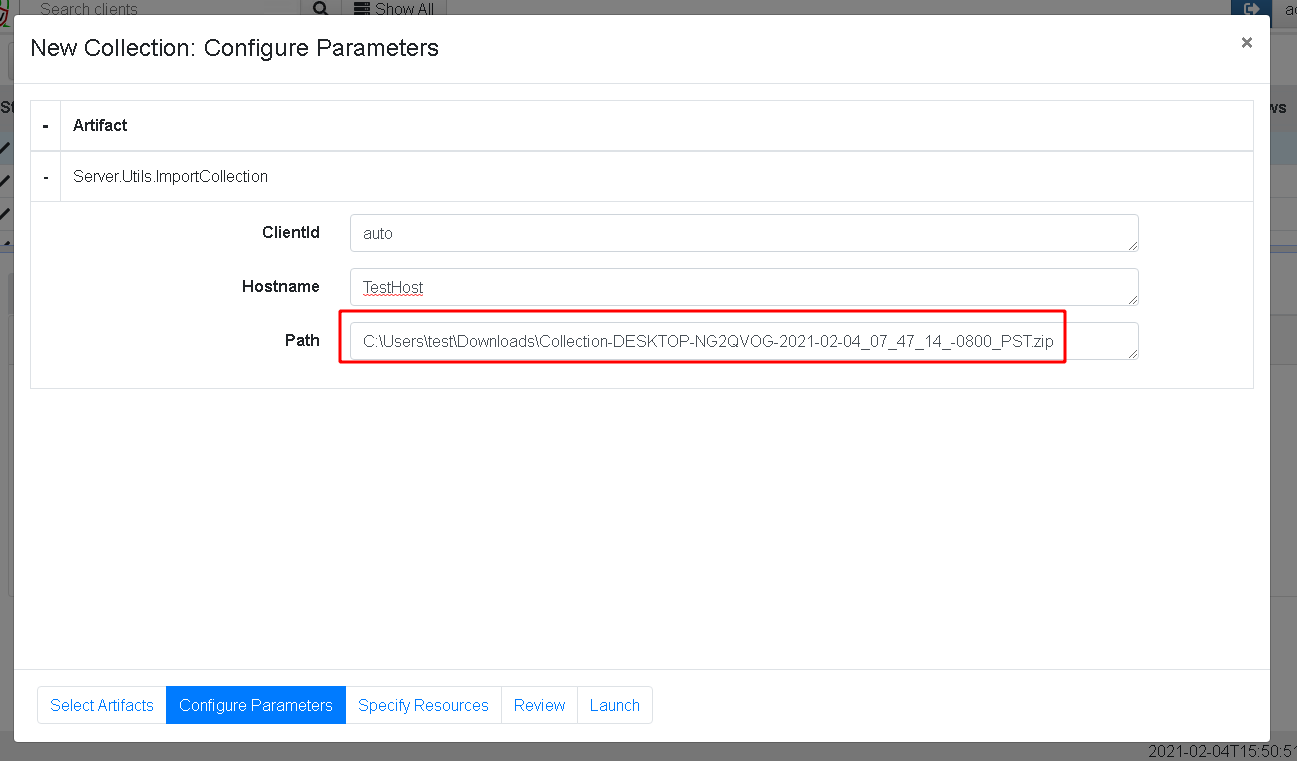
Offline collections are typically very large, this is why we do not have a GUI facility to upload the collection zip file into the server. You will need to use an appropriate transfer mechanism (such as SFTP or SCP) to upload to the server itself.
Local collection considerations
Local collection can be done well without a server and permanent agent installed. A disadvantage is that we do not get feedback of how the collection is going and how many resources are consumed.
Offline collections are typically planned in advance and it is a bit more difficult to pivot and dig deeper based on analysis results to search for more results. For this reason offline collections tend to err on the side of collecting more data rather than being more targeted and focused on answering the investigative questions.