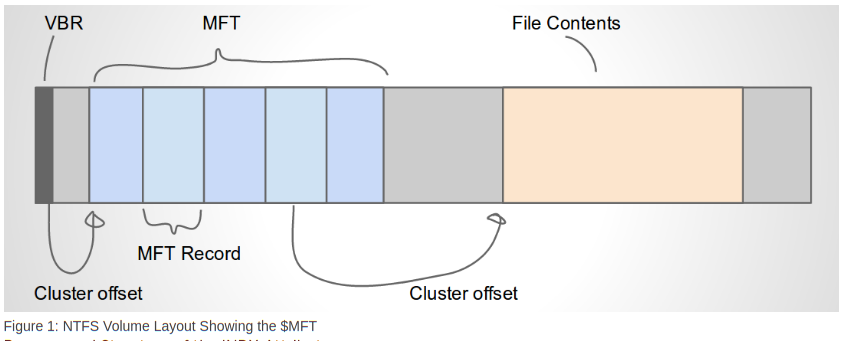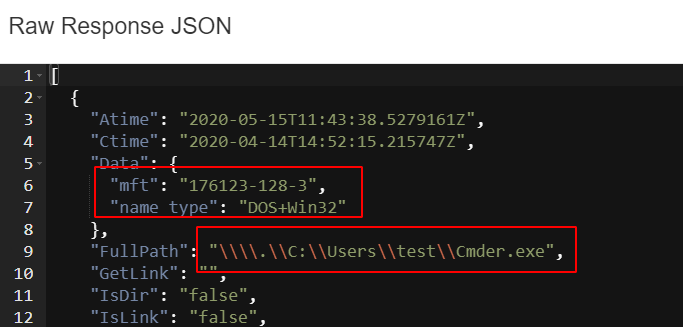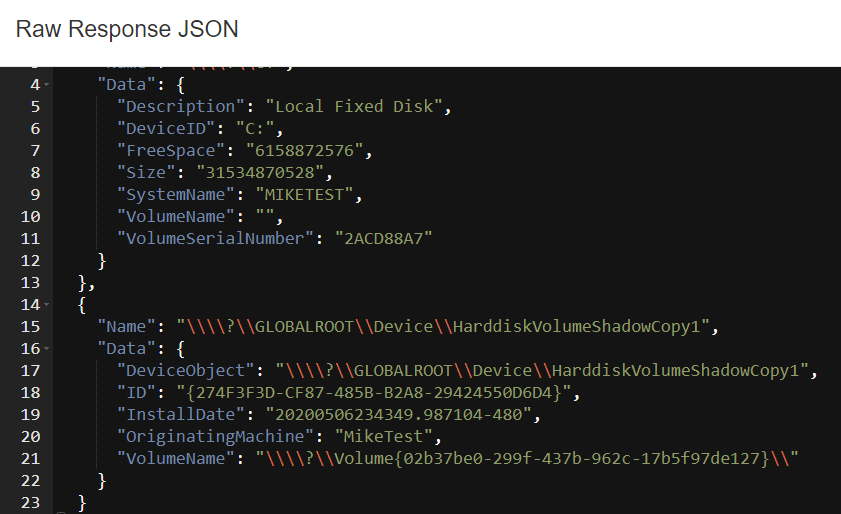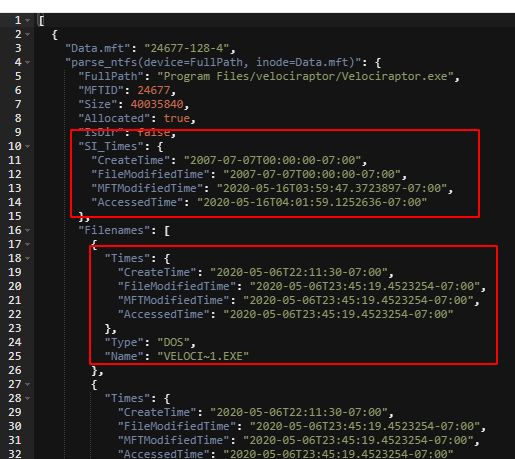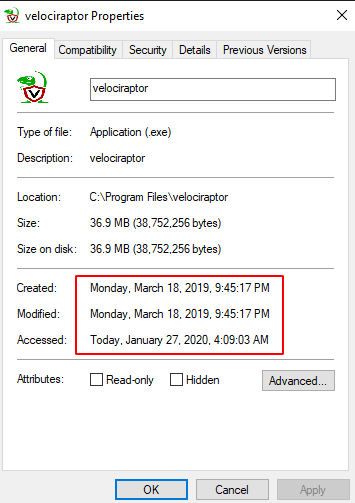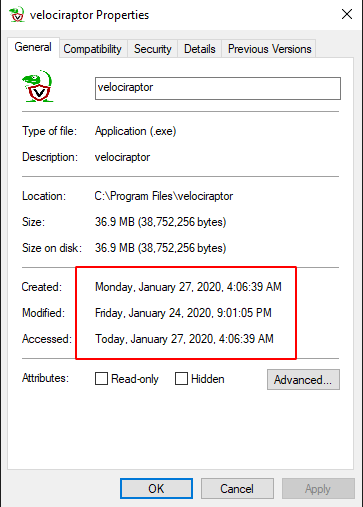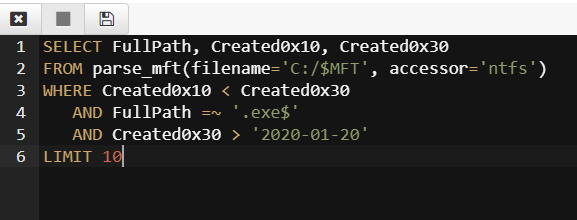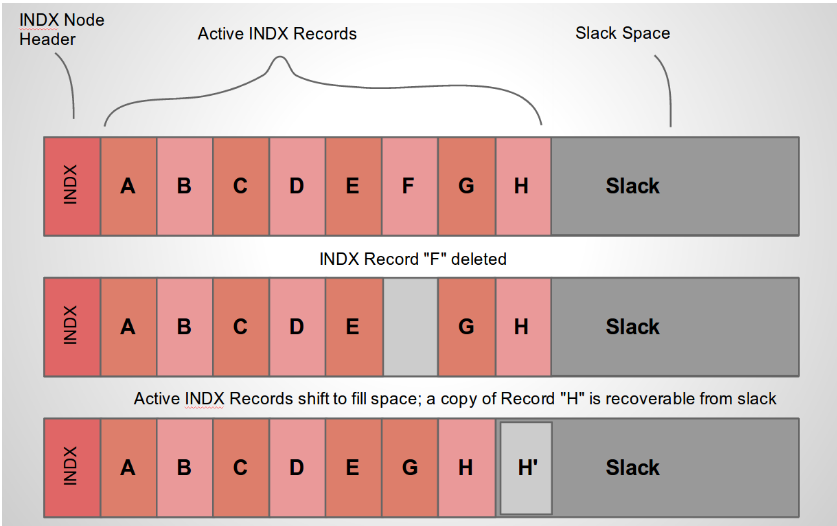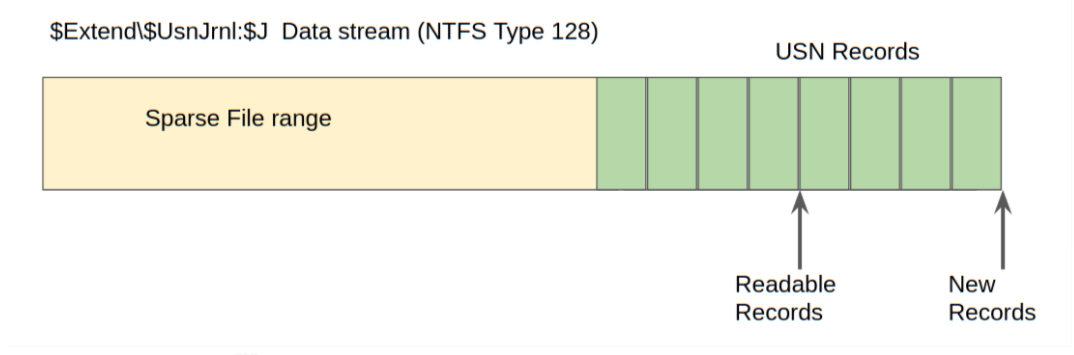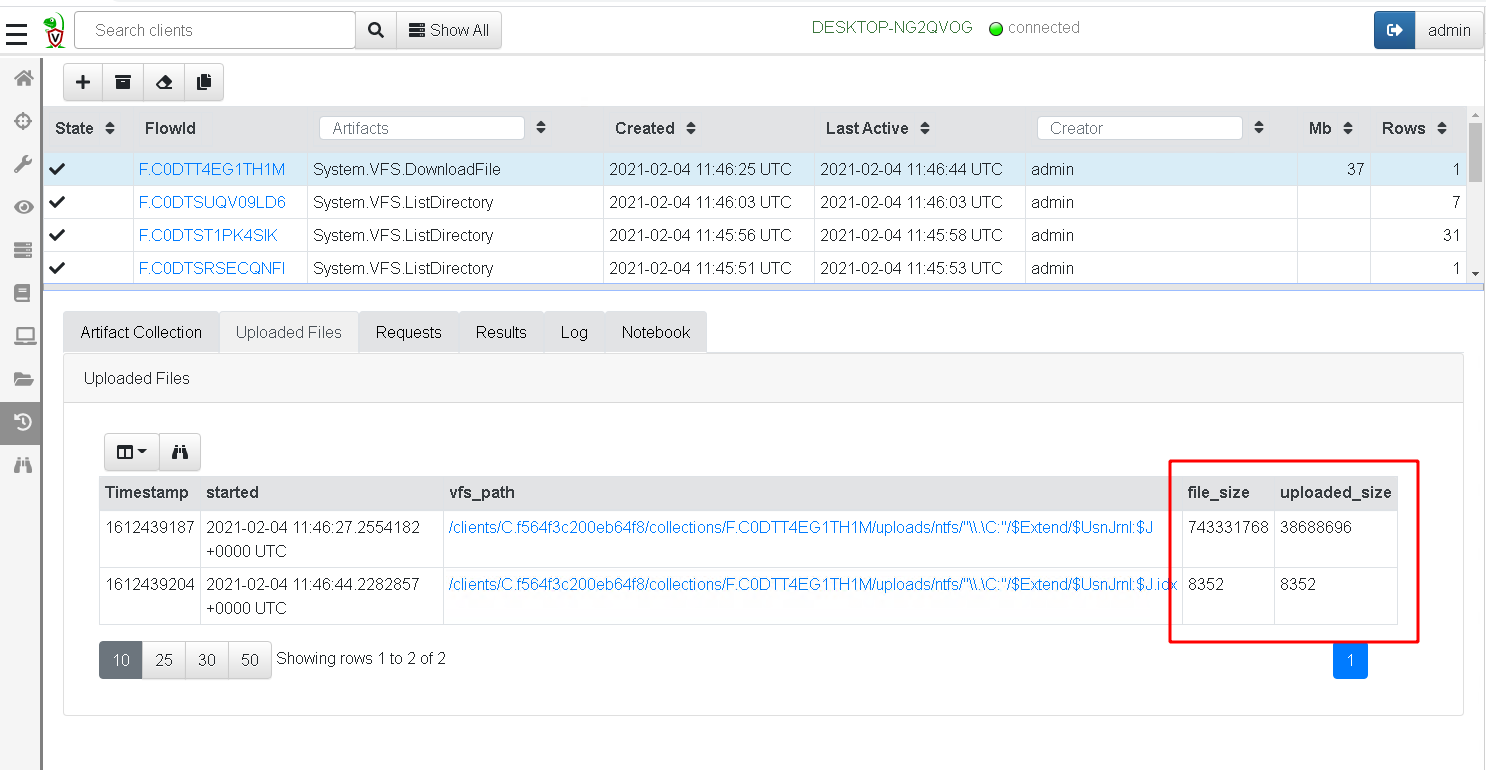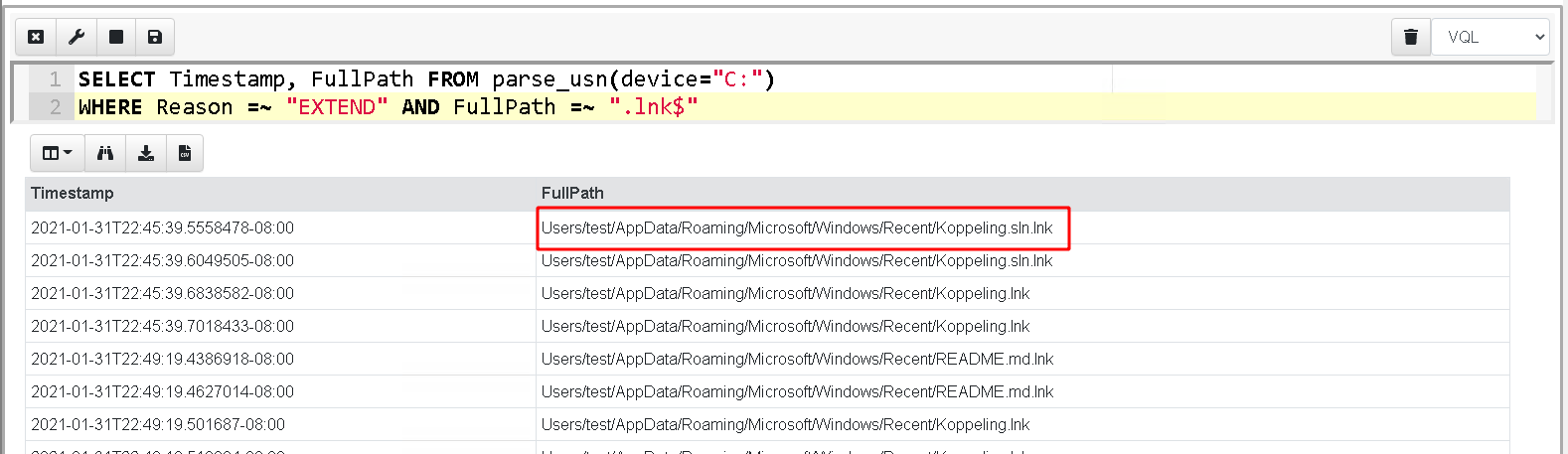NTFS Analysis
NTFS is the standard Windows filesystem. Velociraptor contains powerful NTFS analysis capabilities. This section describes Velociraptor’s NTFS capabilities and does not aim to be a complete description of NTFS itself. We will only introduce the basic and most relevant concepts of NTFS and examine how these can be used in a number of DFIR contexts.
The Master File Table
In NTFS, all files are represented in a Master File Table (MFT)
. The
MFT is also a file within the filesystem with the special filename of
$MFT. While this special file is normally hidden by the API,
Velociraptor’s NTFS parser makes it available to view, read or upload.
The $MFT file contains a sequence of MFT Entries, each of a fixed
size (usually 512 bytes). These entries contain metadata about files,
called File Attributes. The different attributes contain different
kinds of information about each file:
- Filename (Long name/Short name)
- Data attribute – contains file data runs.
- I30 attribute (contains directory listing)
- Security attributes such as ACLs
Data attributes may be compressed or sparse and contain a list of
runs that comprise the content of the file. The data content is
stored elsewhere on the disk, but the location is stored within the
MFT entry.
In NTFS Each file may contain two different filenames, a long and a short filename. Filename attributes contain their own timestamps.
Although NTFS long and short filenames are usually closely related
(e.g. the short filename is the first part of the long filename with a
suffix such as %1), this is not a requirement.
It is very easy to create a file with a completely different short filename to its long filename. This can be problematic if you are looking for references to the long filename from e.g. registry keys.
In the below example, I set the shortname of the velociraptor.exe
binary to runme.exe. I can then create a service that launches
runme.exe instead. Tools that only show the long filename of the
directory will fail to show the file and analysis may conclude that
the service target is missing from the filesystem.
C:\Users\test>fsutil file setshortname velociraptor.exe runme.exe
C:\Users\test>dir /x *.exe
Volume in drive C has no label.
Volume Serial Number is 9459-F443
Directory of C:\Users\test
08/19/2018 11:37 PM 12,521,472 RUNME.EXE velociraptor.exe
2 File(s) 16,140,732 bytes
0 Dir(s) 11,783,704,576 bytes free
C:\Users\test>runme.exe -h
usage: velociraptor [<flags>] <command> [<args> ...]
The ntfs accessor
Velociraptor has a complete NTFS parser able to access files and
directories by parsing the raw NTFS filesystem from the raw device. To
make it easy to utilize this parser with VQL, Velociraptor implements
the ntfs accessor (For a description of accessors, see here
).
The ntfs accessor makes it possible to see and access the normally
hidden NTFS files such as $MFT. It also makes it possible to see
Alternate Data Streams (ADS), which are additional data streams
attached to the same MFT entry.
The NTFS accessor makes NTFS specific information available in the Data field. For regular files it includes the inode string, as well as the short filename.
When providing a path to the ntfs accessor, the first part of the
path is interpreted as the drive letter or the device part.
For example providing a path starting with C: or D:, will be
converted internally to Windows device notation, for example \\.\C:
or \\.\D:. The ntfs accessor then uses this to open the raw
logical device so it can be parsed.
This means that all paths returned from the ntfs accessor start with
the device name, e.g. \\.\C:.
Since Velociraptor operated on the logical device it if not affected by full disk encryption such as Bitlocker. Velociraptor will be able to parse the raw NTFS filesystem regardless of the disk encryption status.
Volume Shadow Copies
NTFS allows for a special copy on write snapshot feature called
Volume Shadow Copy or VSS. You can think of a VSS as a light
weight snapshot of the current filesystem without needing to copy any
data (future writes will simply be diverted to the current active
snapshot).
On server class Windows systems, you can create a VSS copy on your own
machine using vssadmin create shadow, but on other Windows versions
you will need to do this via WMI:
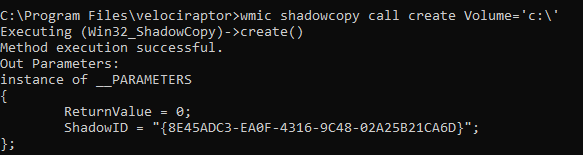
When a VSS copy is created, it is accessible via a special
device. Velociraptor allows the VSS copies to be enumerated by listing
them at the top level of the filesystem. At the top level, the
accessor provides metadata about each device in the Data column,
including its creation time. This is essentially the same output as
vssadmin list shadows. In the below screenshot we can see the Data
column of the fixed C: drive and the VSS device.
Operating on VSS
Because the ntfs accessor treats all devices at the first top level
directory, it is possible to see the same file in all VSS copies at
the same time. For example, the following finds all VSS copies of the
event logs:

Simply use the VSS device name as a prefix to all paths and the ntfs accessor will parse it instead.
You can use it to analyze older versions of the drive!
Parsing the MFT
Since the ntfs accessor allows accessing the $MFT file as a
regular file, you can download the entire $MFT file from the endpoint
using the ntfs accessor, then process it offline. For example using
the Windows.Search.FileFinder artifact with the ntfs accessor - or
simply using the VQL:
SELECT upload(path="C:/$MFT", accessor="ntfs")
FROM scope()
However, in practice this is inefficient and does not scale. Typically we want to parse the MFT in order to answer some questions about the system, such as which files were modified within a timerange.
Velociraptor provides access to the $MFT parser using the
parse_mft() plugin, so the MFT can be parsed directly on the
endpoint using Velociraptor. The plugin emits a high level summary of
each MFT entry, including its timestamps (for the
$STANDARD_INFORMATION and $FILENAME streams) and MFT ID.
This plugin is most useful when you need to pass over all the files in the disk - it is more efficient than a recursive glob and might recover deleted files. For example to recover all the files with a .exe extension from the drive:
SELECT * FROM parse_mft(filename="C:/$MFT", accessor="ntfs")
WHERE FileName =~ ".exe$"
MFT Entries
An MFT Entry can have multiple attributes and streams. While
parse_mft() plugin emits a high level summary for each entry,
sometimes we need more information on each MFT entry. This information
is provided by the parse_ntfs() VQL function which accepts and MFT
ID:
The MFT ID can be take from the output of glob() or parse_mft().
In the above you will sometimes see the term inode referred to. This
term traditionally comes from the Sleuthkit and is a string consisting
of a triple of mft id, type id and stream id, e.g. 974-16-0
representing a stream of data
NTFS timestamps
A single MFT entry can have up to 16 timestamps, based on different attributes:
- The $STANDARD_INFORMATION attribute contains 4 timestamps (Modified, Accessed, Inode Changed, Born)
- There are often 2 $FILENAME attributes for a short name and a long name, each will have 4 further timestamps.
- The $I30 stream of the parent directory also contains 4 timestamps for the file.
Timestamps are critical to forensic investigations as they help to establish a timeline of activity on the system.
Timestomping
Attackers sometimes change the timestamps of files to make them less obvious. E.g make malware look like it was installed many years ago. This makes timelines more difficult to establish and might cause you to miss important filesystem events.
For the next exercise we will stomp over some times. Use the following powershell to stomp over Velociraptor.exe’s timestamps.
$file = 'C:\Program Files\Velociraptor\Velociraptor.exe'
$stomp = Get-Date 2007-07-07
$(Get-Item $file).creationtime = $stomp
$(Get-Item $file).lastaccesstime = $stomp
$(Get-Item $file).lastwritetime = $stomp
Get-ChildItem $file | Select *, Fullname, *Time*
The above script uses the API to change the times of a file but this only changes the $STANDARD_INFORMATION stream. The real times are still present on the $FILENAME attributes. A common detection to this is to find files which have $STANDARD_INFORMATION times earlier then the $FILENAME times. When the file is created, $FILENAME times are set to the real times, then if the API is used to send the timestamps backwards the $STANDARD_INFORMATION timestamps will appear earlier than the $FILENAME times.
Although it might appear to be a solid detection to timestomping, generally timestomping detections are not very reliable in practice. It turns out that a lot of programs set file timestamps after creating them into the past by design - mostly archiving utilities like 7zip or cab will reset the file time to the times stored in the archive.
Conversely it might appear that the $FILENAME times are the most reliable and should be mostly relied upon in an investigation since they are not directly modifiable by the Win32 APIs.
Unfortunately this is not the case - the $FILENAME attributes can be easily modified by simply renaming the file (after timestomping) and rename it back. Windows will copy the timestamps from the $STANDARD_INFORMATION attribute to the $FILENAME when renaming the file.
Timeline analysis
Timelines in forensic analysis are very important as they place events in chronological order and may reveal causal relationships. We can get a timeline by sorting the table on the modified or birth timestamps.
SELECT * FROM parse_mft(filename="C:/$MFT", accessor="ntfs")
WHERE Created0x30 > "2020-01-02"
ORDER BY Created0x30
It is more efficient to narrow the time of interest first.
The $I30 INDX stream
In NTFS a directory is simply an MFT entry with $I30 streams. The streams contains a B+ tree of the MFT entries in the directory.
Since INDX streams are a B+ tree when a record is deleted, the tree will be reordered. Sometimes this leaves old entries in the slack space. INDX stream is allocated in 4096 byte blocks which leaves a lot of slack space to potentially hold residual data.
Velociraptor can report on the $I30 streams and carve out headers from
slack using the parse_ntfs_i30() function as discussed in this
article
. An
example query:
SELECT * FROM foreach(
row={
SELECT FullPath, Data.mft AS MFT
FROM glob(globs=DirectoryGlobs, accessor="ntfs")
WHERE IsDir
},
query={
SELECT FullPath, Name, NameType, Size, AllocatedSize,
IsSlack, SlackOffset, Mtime, Atime, Ctime, Btime, MFTId
FROM parse_ntfs_i30(device=FullPath, inode=MFT)
})
The USN journal
Update Sequence Number Journal or Change journal is maintained by NTFS to record filesystem changes. Primarily designed to support backup programs, the USN journal records metadata about filesystem changes.
The journal resides in the path $Extend\$UsnJrnl:$J and is normally
a hidden NTFS internal file (so it can only be accessed via the ntfs
accessor).
Windows appends USN records to the end of the file. However, the file is sparse - periodically NTFS will remove the range at the start of the file to make it sparse and preserve disk space.
Typically the file will report a huge size but will actually only take about 30-40mb on disk since the first part of the file is sparse.
When collecting the journal file, Velociraptor will collect the sparse
file only (Velociraptor is aware of sparse files and preserves their
sparse ranges by adding an additional .idx file to the collection
with the ranges containing real data. You can see this in the
Uploaded Files tab of the collection - the file size is reported to
be very large, however only about 30mb was actually collected.
Downloading the file from the Uploaded Files tab will pad the sparse
regions and produce a large file with ranges of 0 in it. On the other
hand, exporting the zip file from the Overview tab will store the
collected file and the idx range file into the zip file so will only
store about 30mb.
Parsing USN journal
Velociraptor can parse each entry in the USN journal directly on the endpoint. This allows for queries to target specific files or times of interest on the endpoint.
Since the beginning of the file is sparse, we start parsing from the first valid range.
The USN journal may record interactions with files that have been removed. Many files represent evidence of system interaction (such as lnk files or prefetch files) and the USN journal can therefore uncover the “smoking gun” when the system was initially compromised.
You can collect the USN journal using the Windows.Forensics.Usn
artifact.
The USN journal contains so much valuable evidence that it might be worth carving for USN records from the raw disk. Although this is a slow process it can yield very good results if your are lucky - see this blog post for more information.