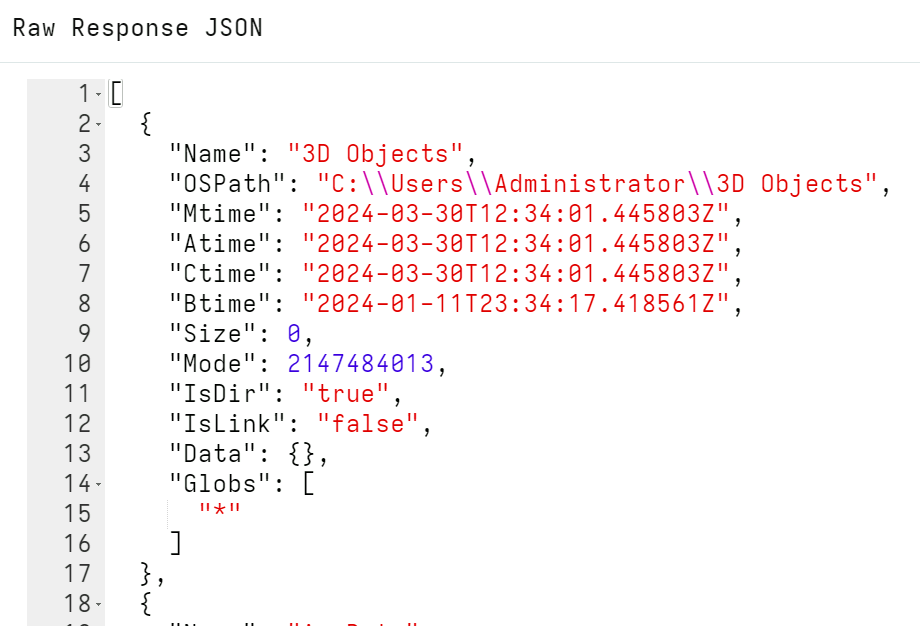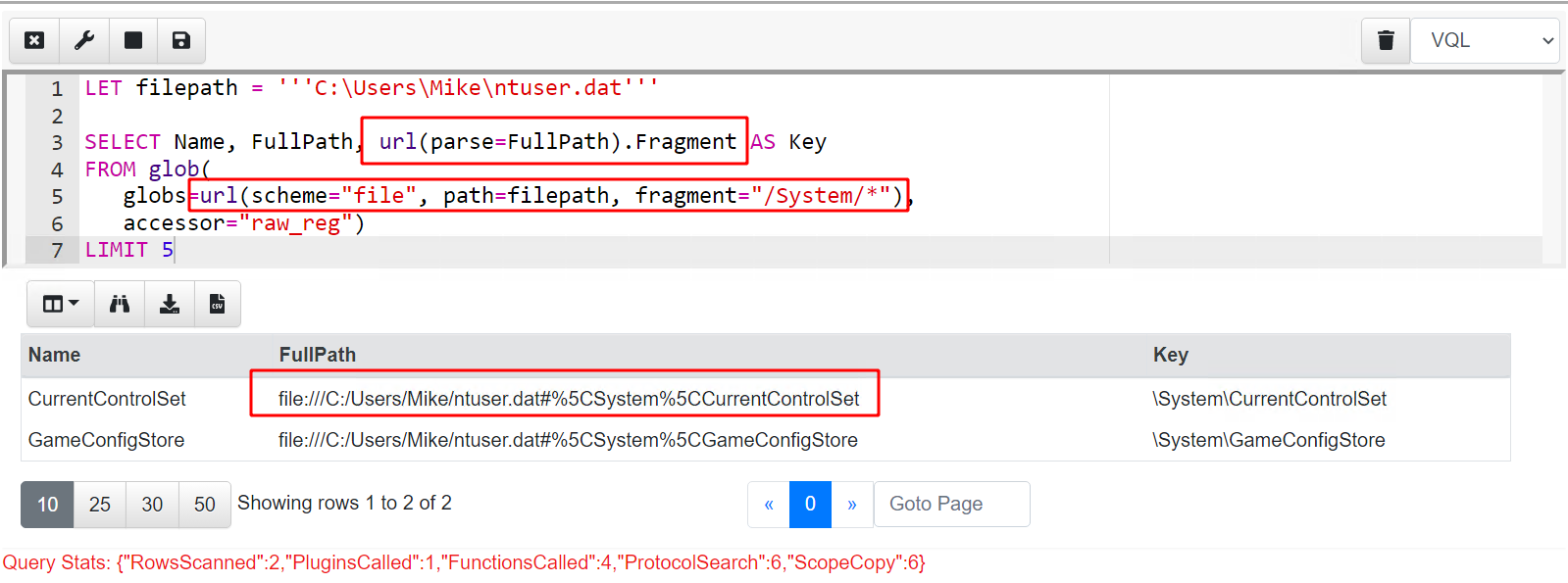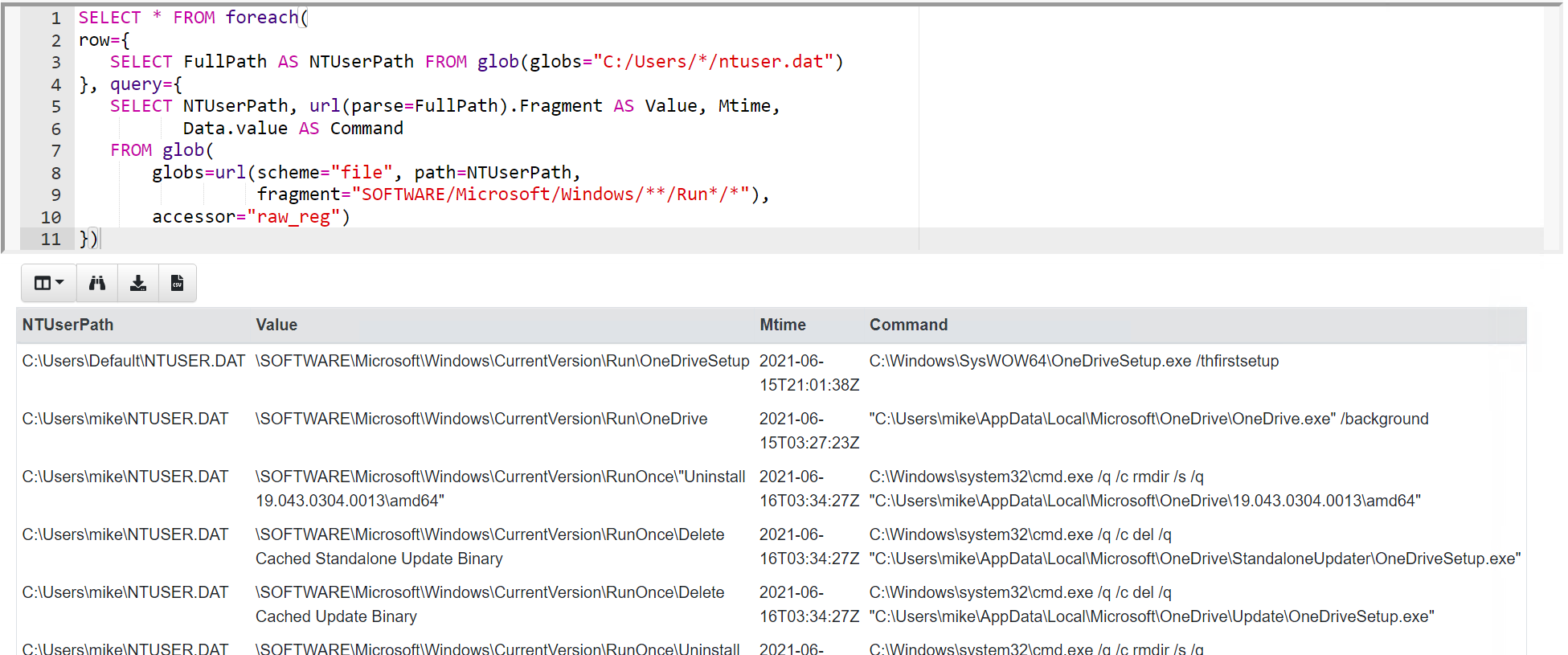Searching Filesystems
One of the most common operations in DFIR is searching for files efficiently. When searching for a file, we may search by filename, file content, size or other properties.
Velociraptor has the glob
plugin to search for files using a glob expression. Glob expressions use
wildcards to search the filesystem for matches, and these are the most common
tool for searching by filename. As you will see below, the glob() plugin is
the foundation of many artifacts.
The glob() plugin searches the filesystem by glob expression. The
following represent the syntax of the glob expressions:
- A
*is a wildcard match (e.g.*.exematches all files ending with “.exe”) - Alternatives are expressed as comma separated strings enclosed in
{}. For example,*.{exe,dll,sys} - Velociraptor supports recursive wildcards: A
**denotes recursive search, e.g.C:\Users\**\*.exe.
NOTE: The**must appear in its own path component to be considered a recursive search:C:\Users\mike**will be interpreted the same asC:\Users\mike* - A Recursive search
**can be followed by a number representing the depth of recursion search (default 30).
For example, the following quickly searches all users’ home directories for files with “.exe” extension.
SELECT *
FROM glob(globs='C:\\Users\\**\\*.exe')
Strings in VQL can include a backslash escape sequence. Since Windows paths use backslashes for the path separator you will need to escape these backslashes with backslashes, which can be confusing.
Paths can alternatively be written with a forward slash so that they don’t need to be escaped:
SELECT *
FROM glob(globs='C:/Users/**/*.exe')
or raw string notation can be used:
SELECT *
FROM glob(globs='''C:\Users\**\*.exe''')
The glob() plugin is optimized to visit files on the filesystem as
quickly as possible. Therefore if multiple glob expressions are
provided, the glob() plugin will combine them into a single
expression automatically to reduce filesystem access. It is always
better to provide multiple glob expressions than to run the glob()
plugin multiple times. For example the following will only make a
single pass over the filesystem while searching for both exe and dll
files.
SELECT *
FROM glob(globs=['C:/Users/**/*.exe', 'C:/Users/**/*.dll'])
Velociraptor paths are separated by / or \ into path
components. Internally, paths are considered as made up of a list of
components. Sometimes path components (e.g. a file or directory name) can
also contain path separator characters in which case the component is
quoted in the path.
For a more in-depth discussion of paths in Velociraptor see Velociraptor Paths
The Glob Root
Glob expressions are meant to be simple to write and to
understand. They are not as powerful as a regular expression, with
only a few types of wildcard characters allowed (e.g. * or
?). However, what if we wanted to literally match a directory which
also contained a wildcard character?
This problem is encountered quite often: Normally we know an exact
directory path and simply want to search beneath this directory using
glob. Consider a directory like C:\Users\Administrator\{123-45-65} -
this is common as directories are often named as GUID - especially in
the registry.
If we used the above in a glob expression, the glob() plugin will
assume {123-45-65} is an alternative wild card. It will therefore
only match a directory exactly named 123-45-65. We can therefore use
the root parameter to tell glob() to only start searching from
this exact directory name:
SELECT *
FROM glob(globs='**', root='''C:\Users\Administrator\{123-45-65}''')
Note that the root path is not a glob expression but represents exactly a single path forming the directory under which we start searching. Similarly the glob parameters now refer to wildcard matches under that root directory.
Glob results
The glob() plugin returns rows with several columns. As usual, the
best way to see what a plugin returns is to click the Raw Response JSON
button on the results table.
Some of the more important columns available are
- The
OSPathis the complete path to the matching file, whereas theNameis just the filename. - The
Mtime,Atime,CtimeandBtimeare timestamps of the file. - The
Datacolumn is a free form dictionary containing key/value data about the file. This data depends on the accessor used. IsDir,IsLinkandModeindicate what kind of file matched. (Mode.Stringcan present the mode in a more human readable way).- Finally, in
Globsthe plugin reports which glob expression matched this particular file. This is handy when you provided a list of glob expressions to the plugin and need to know which ones produced the match.
Filesystem accessors
Glob is a very useful concept to search hierarchical trees because wild cards are easy to use and powerful. Sometimes we might want to use a glob expression to look for other things that are not files, but also have a hierarchical structure. For example, the registry is organized in a similar way to a filesystem, so maybe we can use a glob expression to search the registry?
Velociraptor supports direct access to many different data sources with such hierarchical trees via accessors (Accessors are essentially filesystem access drivers).
Some common accessors are:
- file - uses OS APIs to access files.
- ntfs - uses raw NTFS parsing for low level filesystem access.
- registry - uses OS APIs to access the windows registry.
When no accessor is specified, Velociraptor uses an automatic accessor (called auto): On Windows, the auto accessor uses the file accessor to attempt to read the file using the OS APIs, but if the file is locked (or it received permission denied errors), Velociraptor automatically falls back to the ntfs accessor in order to read the file from raw disk clusters. This allows Velociraptor to transparently bypass any OS level restrictions on reading files (such as filesystem permissions or some filter drivers that block access to files based on other rules - sometimes found in local security software).
Searching the Windows registry
The registry accessor
(or reg for short) allows any filesystem functions and plugins to also work on
the registry. For example, here we use the glob plugin to list keys:
SELECT *
FROM glob(
globs="*",
root='''HKEY_CURRENT_USER\Software\Microsoft\Windows\CurrentVersion''',
accessor="registry")
WHERE Name = "Run"
We can use the read_file function to read values as if they were files:
SELECT OSPath.Path AS Key,
Data,
Data.type AS Type,
expand(path=read_file(accessor='registry', filename=OSPath)) AS Content
FROM glob(globs='HKU/*/Environment/*', accessor='registry')
For convenience we also have the read_reg_key plugin which is similar to using
both glob and read_file together, as in the previous example. The main
difference is that read_reg_key returns the key’s values as columns which
makes it easier to work with them in VQL. Note that with this registry-specific
plugin we do not need to specify the registry accessor, as that is the
default.
SELECT *
FROM read_reg_key(root='HKEY_USERS', globs='*/Environment')
Raw registry file parsing
Registry hives are mounted and made available via the Windows registry API. When accessed through the API, most hives are composite representations built from data contained in multiple files on disk.
For example, the HKEY_USERS registry hive consists of data that is specific to
each user and is only loaded when the user logs on to the computer. Therefore
any artifacts looking in HKEY_USERS using the Windows API are limited to the
set of users who are currently logged in!
Each user’s settings are stored in C:\Users\<name>\ntuser.dat which is a file
in the standard Windows registry hive file format. To reliably read information
for all users we need to parse the raw hive files for each user from disk.
To cater for this requirement, Velociraptor supports reading hive files directly
through its raw_reg accessor. Similar to the registry accessor described
above, this accessor allows Velociraptor’s filesystem-oriented VQL functions and
plugins to work on registry files rather than relying on the API.
Example: Find autorun files from ntuser.dat
We specify to the glob() plugin that we want to open the raw registry file at
C:/Users/User/ntuser.dat and glob for the pattern /**/Run/* within it.
SELECT *
FROM glob(globs='/**/Run/*',
root=pathspec(DelegateAccessor="auto",
DelegatePath='C:/Users/User/ntuser.dat'),
accessor="raw_reg")
Note that root argument provided to glob is an OSPath object which points
the accessor to the file on disk. The results will include an OSPath object in
the OSPath column for any matches. This allows these paths objects to be passed
to any other VQL plugin that uses filenames where they can be accessed with the
raw_reg accessor.
Example: Multiple registry files with remapping
While the previous example is fine for reading a single registry file, for the
HKEY_USERS situation mentioned above we’d like to read from multiple
ntuser.dat files. In addition, you probably want to run queries that refer to
registry paths as they would appear on a live system when using the registry
API.
This uses Velociraptor’s powerful accessor remapping feature.
It’s a bit more complicated to do this, but generally this is automatically done when you’re using artifacts such as:
which already have the necessary remapping logic included. If you’re creating
your own artifact that need to do this remapping then you can import the
export section from
Windows.Registry.NTUser
which contains the necessary VQL logic.
Here, for didactic purposes only, we’re going to look at a simple example that
combines the ntuser.dat files from multiple users and prefixes their paths
with HKEY_USERS/<Username>/.
The VQL prepares a remapping configuration, then applies it (to the
current scope), and the final query is a normal registry search query using
glob().
LET UserHives <= SELECT
dict(type="mount",
`from`=dict(accessor='raw_reg',
prefix=pathspec(Path="/",
DelegateAccessor="auto",
DelegatePath=OSPath.String),
path_type='registry'),
`on`=dict(accessor='registry',
prefix="HKEY_USERS/" + OSPath[-2],
path_type='registry')) AS user_mapping
FROM glob(globs="C:/Users/*/ntuser.dat")
WHERE NOT OSPath.Basename =~ "idx$"
LET _ <= remap(config=dict(remappings=UserHives.user_mapping))
SELECT Name,
OSPath
FROM glob(globs="HKEY_USERS/**/Run/*", accessor="registry")
In the final query we can use the registry accessor without concerning
ourselves about the fact that we are querying offline registry files. This is
because registry paths that match our remapping specification are transparently
handled by the relevant accessors “under the hood”.
Note that the remapping uses the username extracted from the registry file path to reconstruct the registry paths. This is not exactly how the API presents it (it uses SIDs which are less human-friendly) but for our purposes that’s OK.