Extending VQL
VQL is really a glue language - we rely on VQL plugins and functions to do all the heavy lifting. VQL was never designed to be an all powerful language - users will hit the limits of what is possible in VQL pretty quickly.
To take full advantage of the power of VQL, we need to be able to easily extend its functionality. This section illustrates how VQL can be extended by including powershell scripts and external binaries.
For the ultimate level of control and automation, the Velociraptor API can be used to interface directly to the Velociraptor server utilizing many supported languages (like Java, C++, C#, Python).
Extending VQL - Artifacts
The most obvious way for extending VQL is simply writing additional artifacts. We have seen this done extensively in previous pages: Once an artifact is added to Velociraptor, other artifacts can easily reuse it by simply calling it.
Artifacts serve to encapsulate VQL queries and allow us to build more complex content, but ultimately we are still limited with the basic capabilities of the VQL engine. Adding more artifacts can not extend the basic functionality provided by the built in VQL plugins and functions.
Extending artifacts - PowerShell
Powershell is a powerful systems automation language mainly used on Windows systems where is comes built in and almost always available.
Many complex software products contain powershell modules around automation and system administration. It does not make sense for Velociraptor to directly support complex software packages such as Office365, Azure which already come with extensive powershell support.
But it is critical to be able to recover forensically relevant data from these package. Therefore it makes sense to wrap powershell scripts in VQL artifacts.
In the following we see how to wrap a simple powershell snippet in VQL. The process for wrapping other powershell snippets is very similar.
For this example we will use the following very simple snippet of PowerShell which simply lists the names, process id and binary path of all running processes.
Get-Process | Select Name, Id, Path
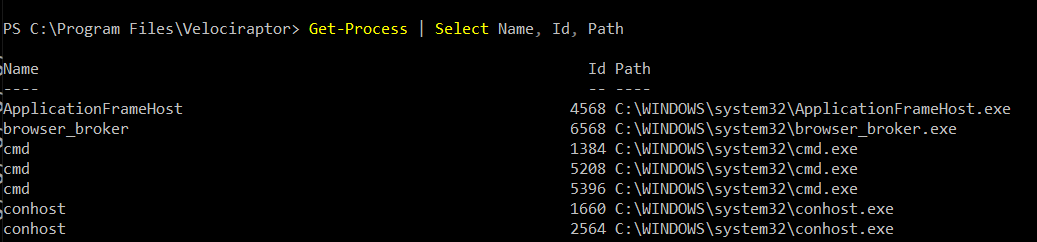
In order to run powershell code from Velociraptor we will use the
execve() plugin to shell out to powershell. The execve() plugin
takes a list of args and builds a correctly escaped command line.
The execve() plugin takes a list of command line arguments
(i.e. argv). Velociraptor will combine this list into a valid
command line by itself taking care to escape specific args (On
Windows). Do not attempt to construct this list from a single command
line string, since this will likely produce an opportunity for
Command Line
Injection
if the commandline incorporates a user provided string.
Velociraptor minimizes the potential for this by requiring each argument to be explicitly provided.
Here is a simple artifact that runs the powershell script via execve()
name: Custom.PowershellTest
sources:
- precondition:
SELECT OS From info() where OS = 'windows'
query: |
LET PowershellScript = '''Get-Process | SELECT Name, Id, Path'''
SELECT * FROM execve(argv=["Powershell", "-ExecutionPolicy",
"unrestricted", "-c", PowershellScript])
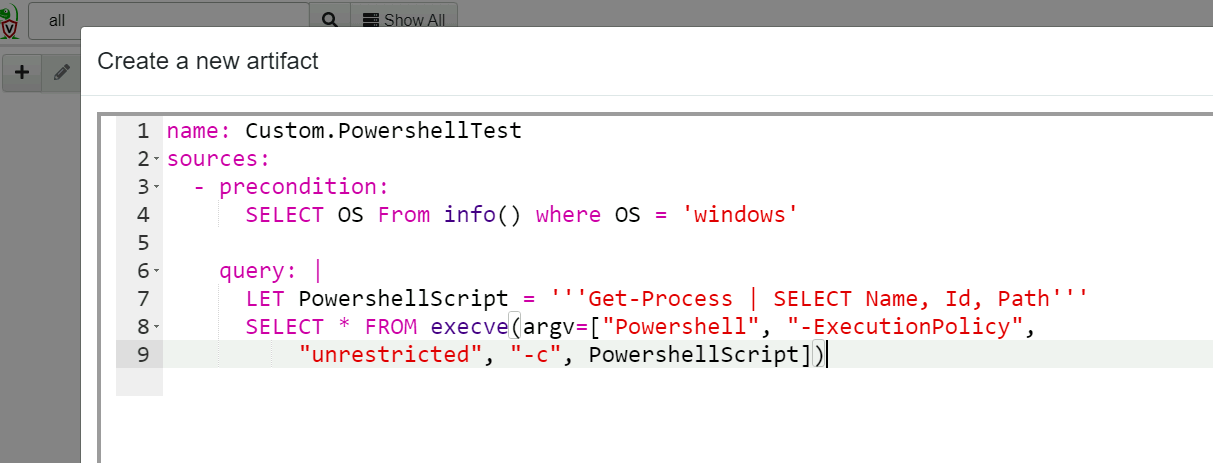
Collecting the artifact will result in the output of the powershell script in an Stdout column.

In the above artifact we relied on Velociraptor to properly escape the powershell script to the powershell interpreter on the commandline. For more reliable encoding, we can base64 encode the script:
SELECT * FROM execve(argv=["Powershell", "-ExecutionPolicy",
"unrestricted", "-EncodedCommand",
base64encode(string=utf16_encode(string=PowershellScript))])
Alternative, we can write the Powershell script into a temporary file and run it from there:
LET ps1 <= tempfile(extension=".ps1", data=PowershellScript)
SELECT * FROM execve(
argv=["Powershell", "-ExecutionPolicy", "unrestricted", ps1)
Dealing with output
Using the execve() plugin we can see the output in the Stdout
column. However, it would be better to be able to deal with structured
output. Ideally we would like the powershell enabled artifact to
produce structured data that can be further processed by VQL.
We can use powershell’s ConvertTo-Json to convert output to JSON,
and then use Velociraptor’s parse_json() plugin to obtain structured
output.
name: Custom.PowershellTest
sources:
- precondition:
SELECT OS From info() where OS = 'windows'
query: |
LET PowershellScript = '''Get-Process | SELECT Name, Id, Path | ConvertTo-Json'''
SELECT * FROM foreach(
row={
SELECT Stdout FROM execve(argv=["Powershell", "-ExecutionPolicy",
"unrestricted", "-c", PowershellScript], length=1000000)
}, query={
SELECT * FROM parse_json_array(data=Stdout)
})
Normally the execve() plugin emits a row with the child process’s
Stdout as soon as data is available. However in this case, splitting
the output will break the JSON string and prevent Velociraptor from
properly parsing it. Therefore, we supply the length=1000000
parameter indicating that Stdout will be buffered up to the specified
length before emitting the row.
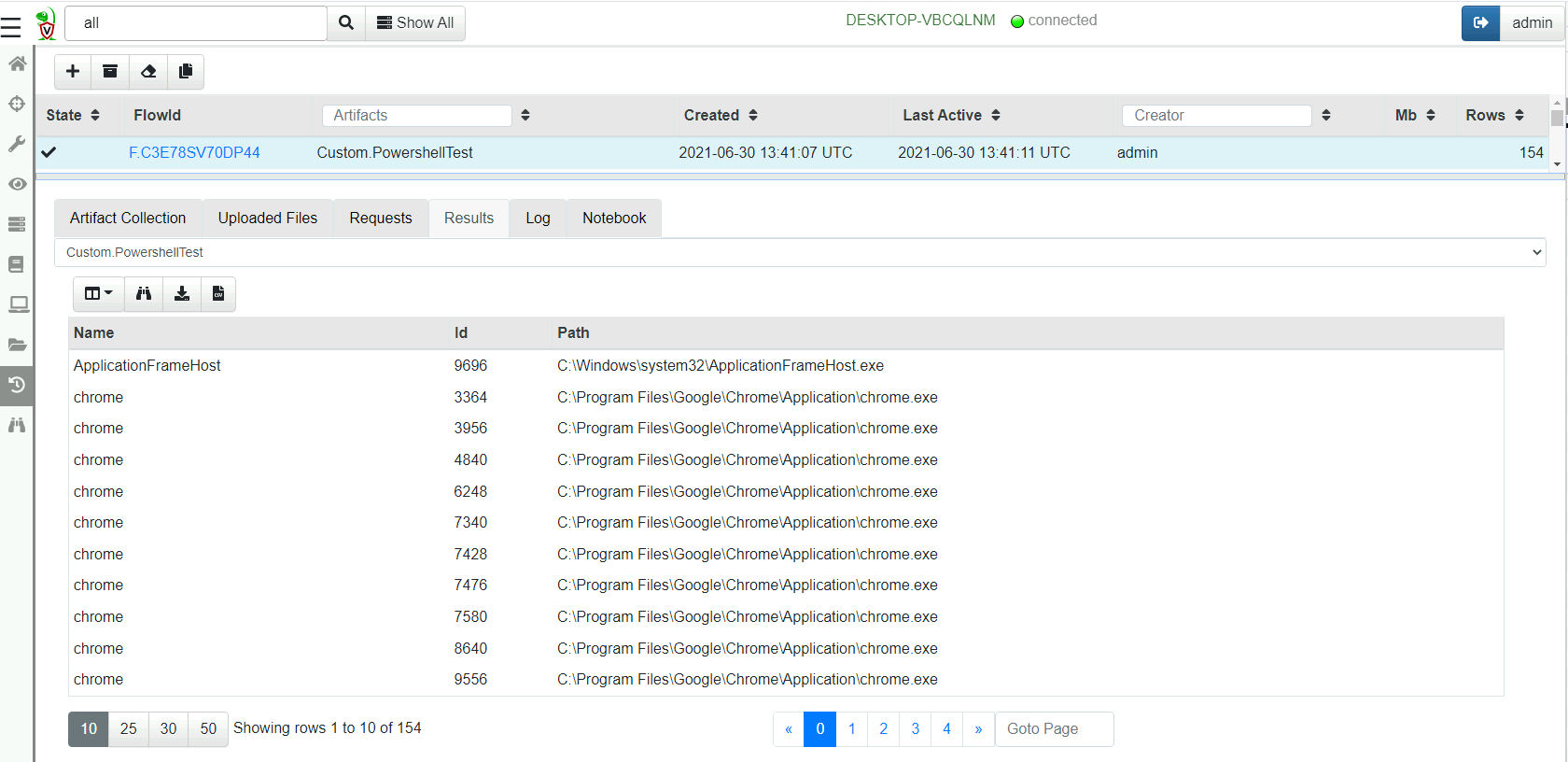
Note how the output now appears as a regular table with rows and columns. This allows VQL or operate on the result set as if it was natively generated by a VQL plugin!
Reusing powershell artifacts
Since our powershell script is now encapsulated, we can use it inside other artifacts and plain VQL. Users of this artifact dont care what the PowerShell Script is or what it does - we have encapsulation!
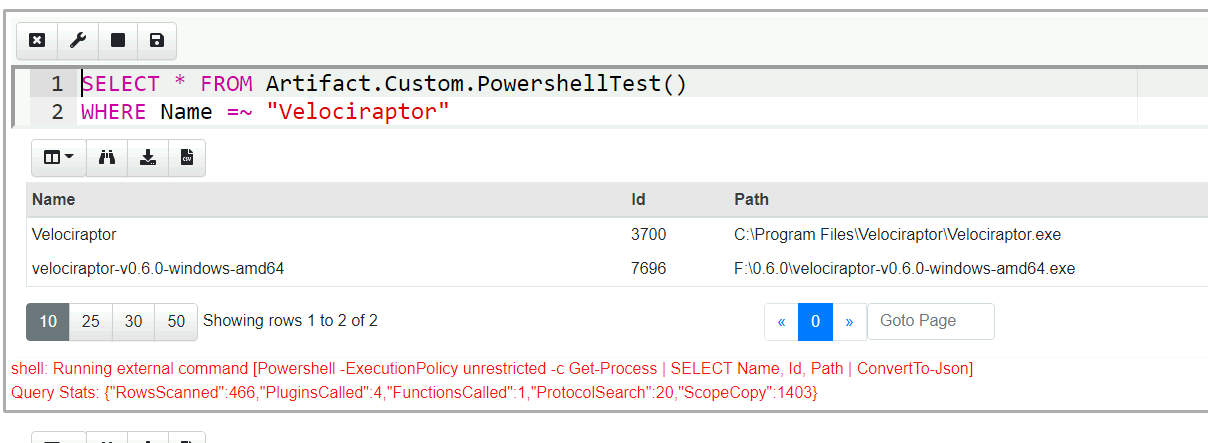
Remediation
Remediation means to restore the network from a compromised state - Usually remove persistence, and clean up infected machines. Unlike traditional DFIR work that focuses on detection with minimal interference of the endpoint, remediation aims to modify the endpoint in order to actively remove threats and harden the endpoint against future compromise.
Remediation is inherently risky! If a bug occurs that breaks the endpoints, it is possible to damage the network quickly. Always structure your artifacts so they show a dry run - what would have been modified before actually performing the remediation. Always test your remediation artifacts on selected endpoints before starting a wide hunt everywhere.
Example: Remediate scheduled tasks
For this example we will schedule a task to run daily. This emulates a common persistence used by malware to re-infect the machine daily, even after the machine is cleaned up.
SCHTASKS /CREATE /SC DAILY /TN "EvilTask" /TR "dir c:" /ST 20:01
First let us find our evil task by collecting the
Windows.System.TaskScheduler artifact.
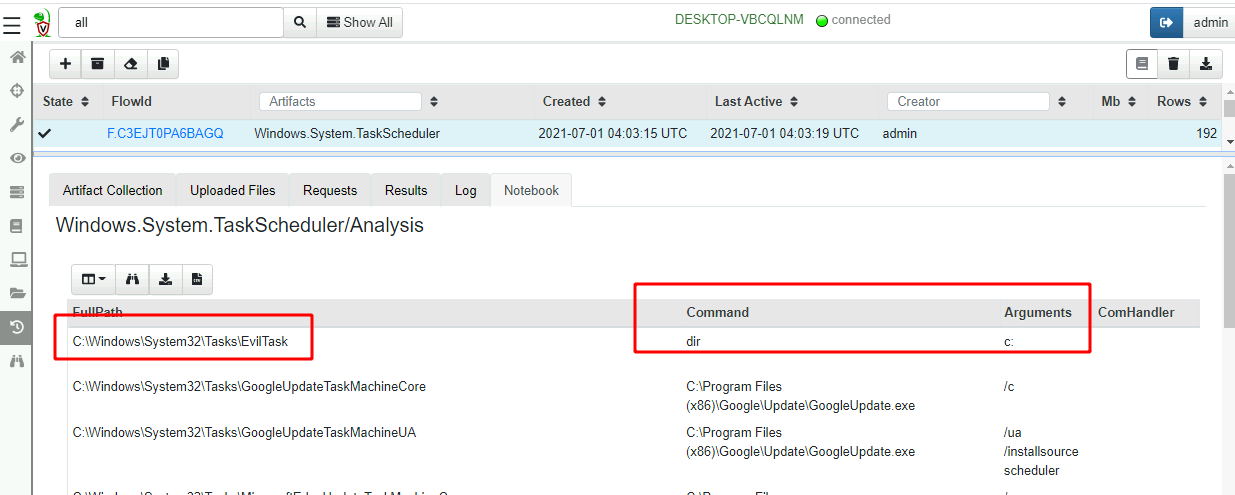
Once we identify the malicious scheduled task we can remove it. An
example of such a remediation artifact is in
Windows.Remediation.ScheduledTasks artifact. Here is the relevant
VQL from that artifact.
SELECT * FROM foreach(row=tasks,
query={
SELECT * FROM if(condition= ReallyDoIt='Y',
then={
SELECT OSPath, Name, Command, Arguments, ComHandler, UserId, _XML
FROM execve(argv=["powershell",
"-ExecutionPolicy", "Unrestricted", "-encodedCommand",
base64encode(string=utf16_encode(
string=format(format=script, args=[Name])))
])
}, else={
SELECT OSPath, Name, Command, Arguments, ComHandler, UserId, _XML
FROM scope()
})
})
Note the ReallyDoIt condition ensuring a dry run - if the parameter
is not set, the artifact will report all the tasks that match but will
not actually remove them.
We can perform a wider hunt to uncover potential malicious tasks and see if any false positives will be found.
Using external tools
Velociraptor is an extremely capable tool, but there will always be situations where there will be a gap in its capabilities. We previously saw how we can extend VQL using powershell, but what if we have an external binary we would like to run on the endpoint?
We know how to shell out to an external binary using the execve()
plugin, but how do we ensure the binary exists on the endpoint in the
first place?
Velociraptor has the ability to manage external tools for artifacts that need to use them:
- Velociraptor will ensure the tool is uploaded to the endpoint
- If the tool version is updated, Velociraptor will ensure the new version is used.
- Many artifacts need to use the same external binary each time, it makes sense to cache the binary on the endpoint so subsequent execution simply use the same binary.
As an admin, you can control aspects of this process, such as require the tool to be downloaded from a certain URL (e.g. an S3 bucket).
As an artifact writer you can specify your artifact will use a certain tool and provide a hint of where to download it from.
The Autoruns artifact
We will go through an example to understand this process. Let’s
consider the Windows.Sysinternals.Autoruns artifact. This is a
commonly used artifact that launches the autorunsc.exe binary
(looking for common malware persistence) on the endpoint, collects the
output and converts the results to a table.
The artifact defines an external tool by specifying the
toolsattribute. The most important part is thenamefield, naming the tool uniquely.We can also provide a URL where the binary will be downloaded from if required.
name: Windows.Sysinternals.Autoruns
tools:
- name: Autorun_amd64
url: https://live.sysinternals.com/tools/autorunsc64.exe
- Next we call the
Generic.Utils.FetchBinaryartifact within the query in order to materialize the tool on the endpoint. In this case we fetch the correct tool based on the architecture.
sources:
- query: |
LET os_info <= SELECT Architecture FROM info()
// Get the path to the binary.
LET bin <= SELECT * FROM Artifact.Generic.Utils.FetchBinary(
ToolName= "Autorun_" + os_info[0].Architecture,
ToolInfo=ToolInfo)
- Next we simply run the tool and collect its output.
LET output = SELECT * FROM execve(argv=[
bin[0].OSPath,
'-nobanner', '-accepteula', '-t', '-a', '*', '-c', '*'],
length=10000000)
Let’s collect the artifact. Simply click “New collection” then search for the autoruns artifact.
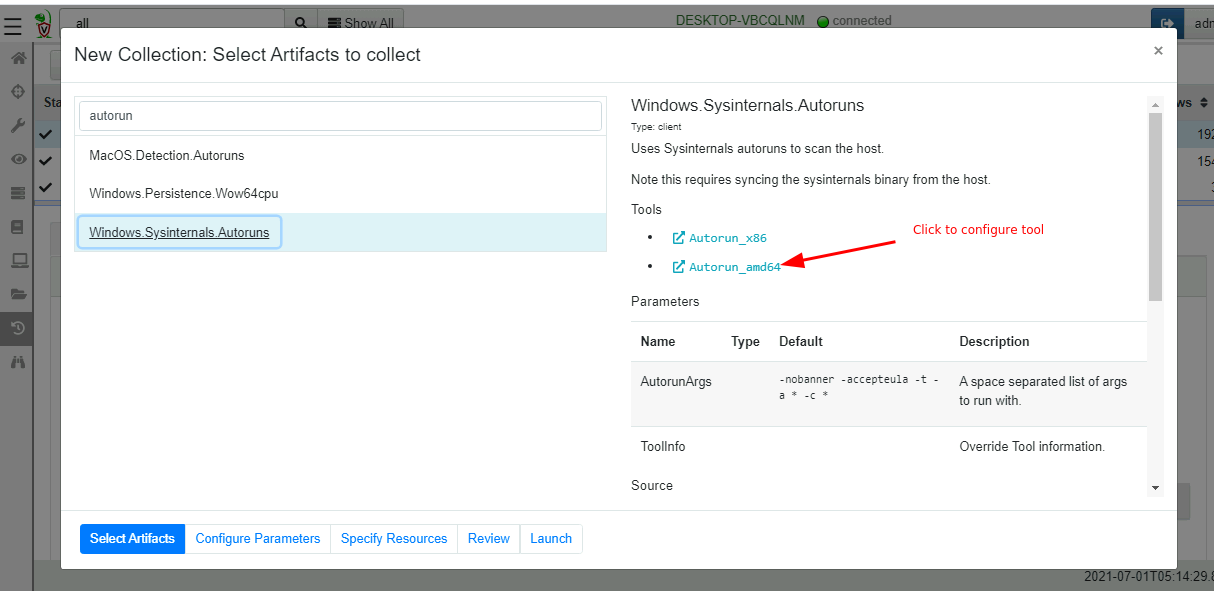
We immediately see the tools in the artifact description. These links allow us to configure the tool. We can see the hash and the URL the tool will be fetched from. The server keeps track of the binary hash and requires it to match what was downloaded.
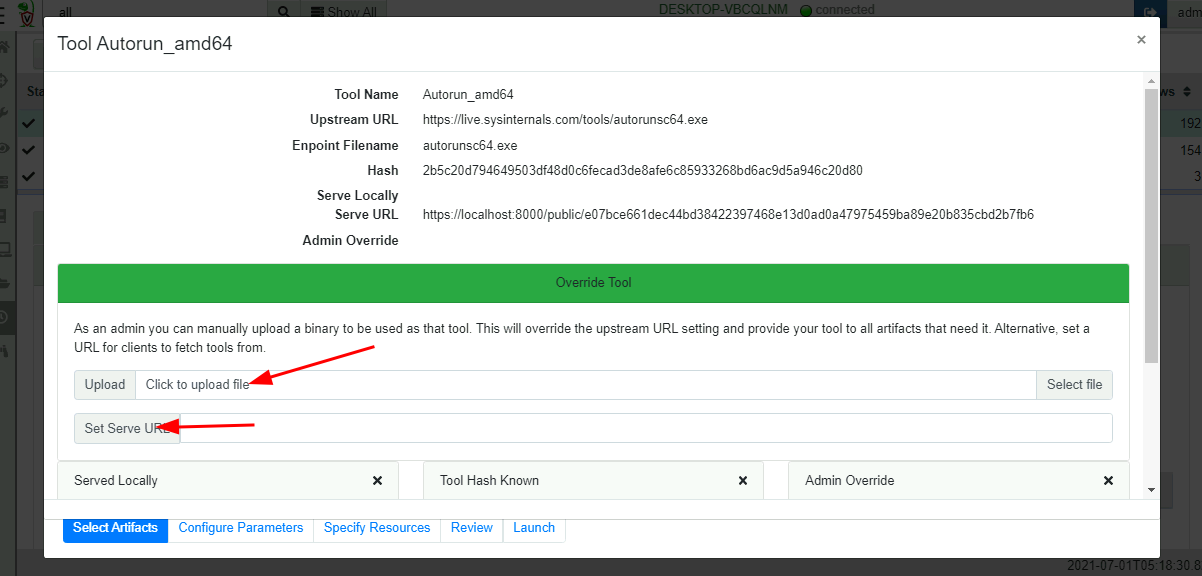
As an administrator we have the option to override the binary with our own copy by uploading into the GUI. We can also provide an alternative URL to serve the binary from.
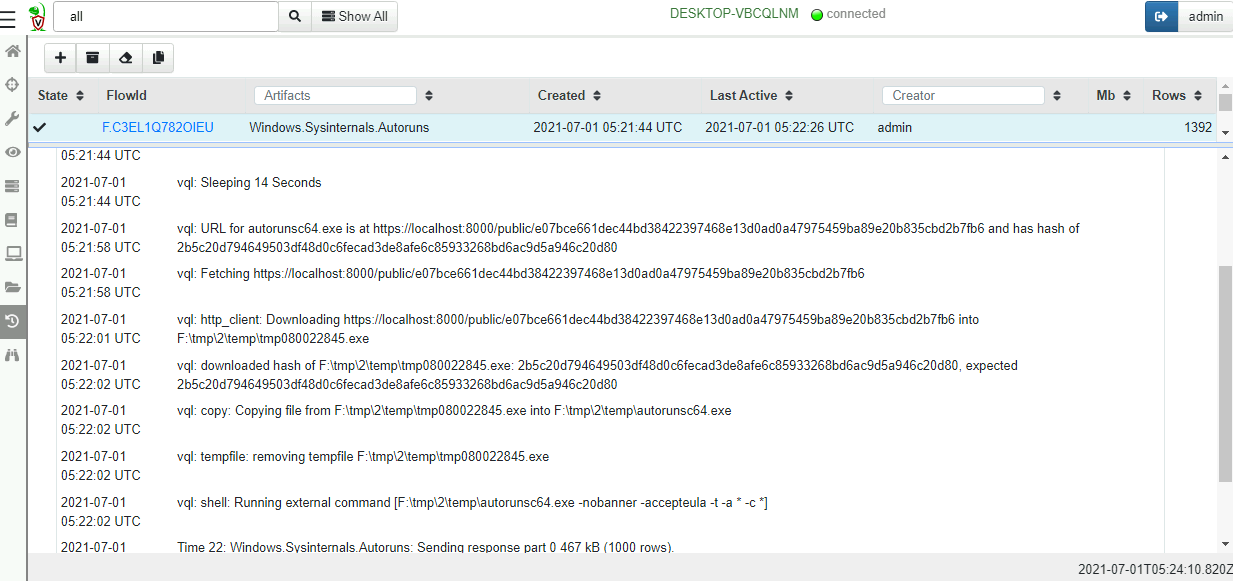
Once the artifact is launched we can see how it works from the query logs:
- First the artifact waits for a random time in order to not overwhelm the server.
- Next the endpoint will download the binary from a server provided URL. The server also tells the endpoint the tool’s expected hash.
- The endpoint compares the hash of the file it downloaded with the expected hash.
- Once the hashes agree, the endpoint will copy the executable into the permanent cache directory.
- The tool is now launched and the output parsed in VQL rows.
You can call any artifact from your own VQL regardless of whether they
use tools. For example, the Windows.Sysinternals.Autoruns artifact
can be used directly. Velociraptor will ensure dependent tools are
present on the endpoint for all dependencies.
SELECT * FROM Artifact.Windows.Sysinternals.Autoruns()
WHERE Category =~ "Services" AND `Launch String` =~ "COMSPEC"