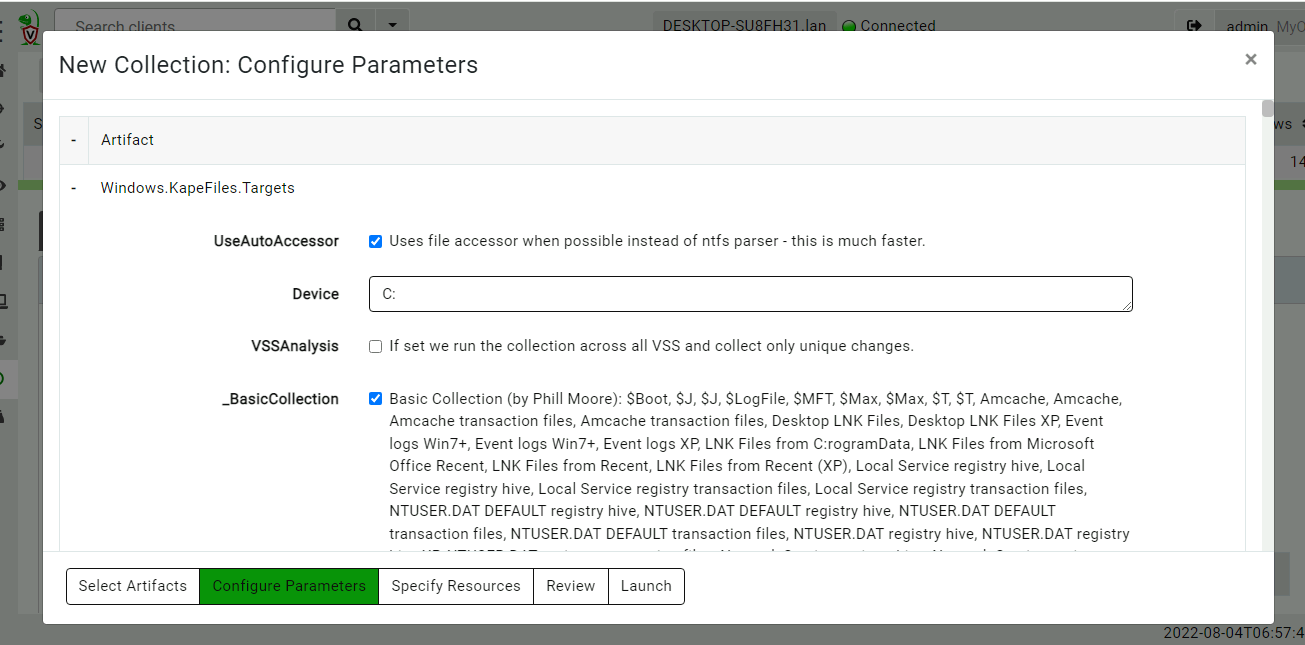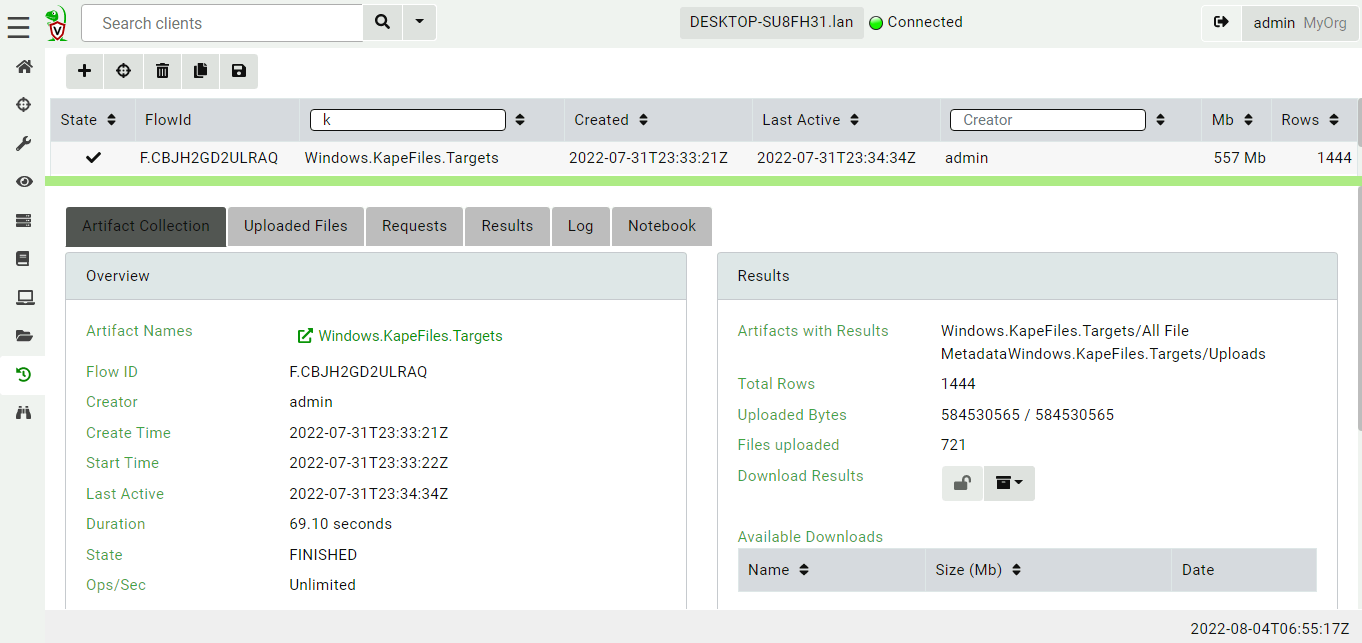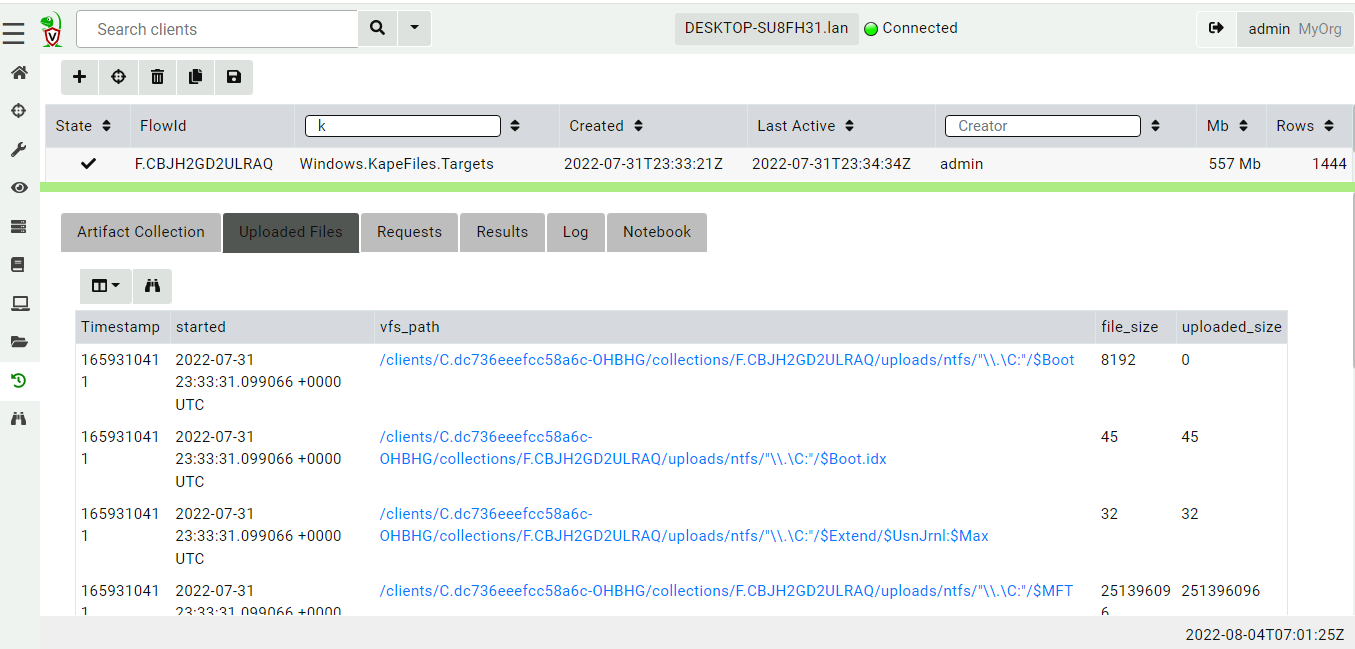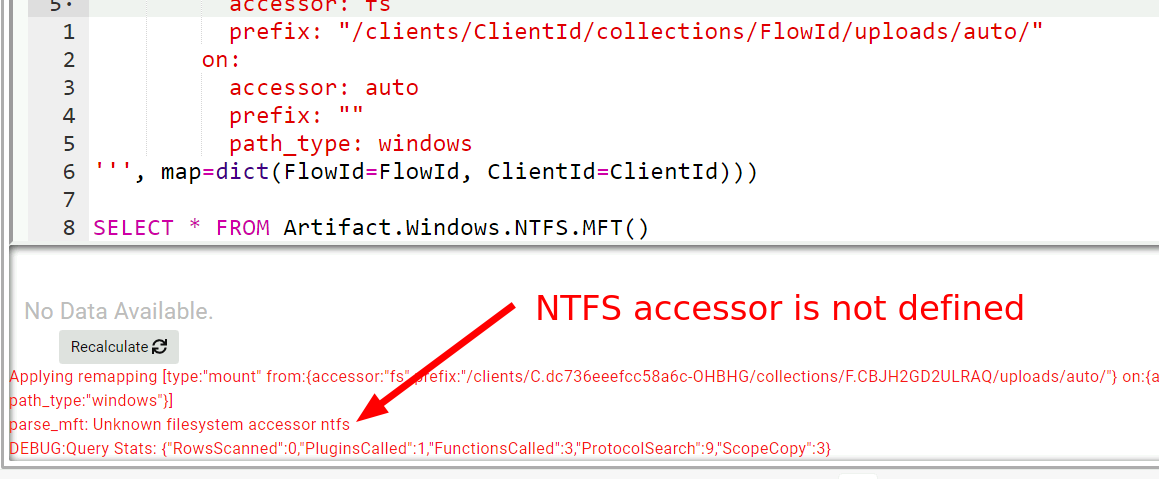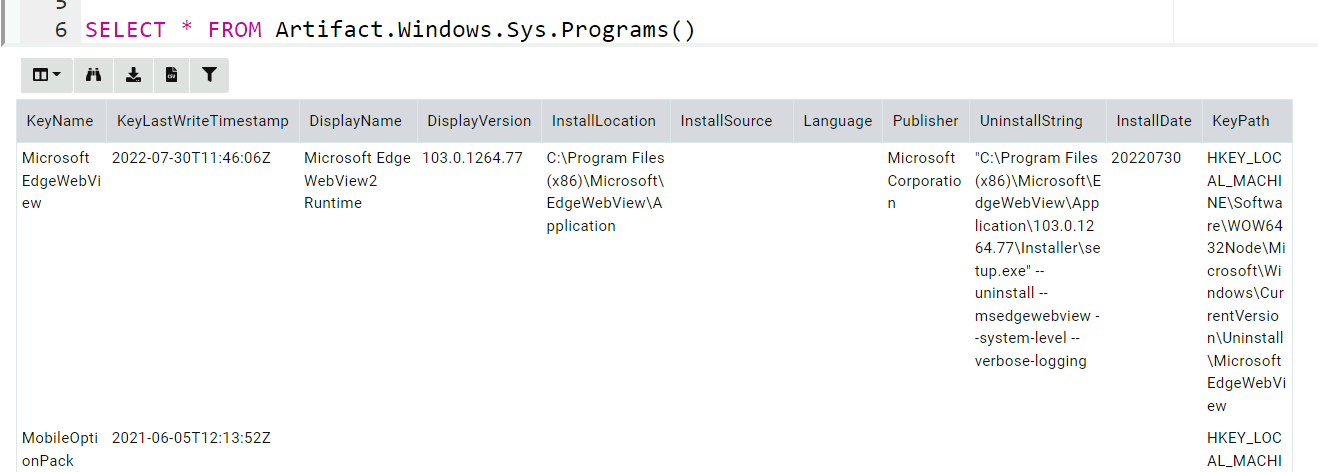Postprocessing Collections
Traditionally the digital forensic process consists of several distinct phases:
- The collection or acquisition phase consists of collecting as much evidence as possible from the endpoint.
- Once data is collected, the data is parsed and analyzed on a different system, to make inferences about the case.
Traditionally, the acquisition phases consists of a bit for bit copy of the disk and memory. However in modern DFIR investigations, this is just not practical due to the large volumes of data involved.
Modern DFIR investigations use a triaging approach, where selected high value files are collected from the endpoint (For example Kape is a commonly used Triaging tool for collecting files).
Typically triage collections consist of collecting event log files, the $MFT, the USN Journal, registry hives etc.
Once files are collected, they are typically parsed using various
parsers and single purpose tools. Traditionally using tools such as
Plaso, Eric Zimmerman’s tools and various specialized scripts.
In the following discussion we refer to the
Windows.KapeFiles.Targets artifact. This artifact is not related to
the commercial Kape product. The artifact is generated from the open
source KapeFiles
project
on github - an effort to document the path location of many bulk file
evidence sources.
The Velociraptor approach to triage
Velociraptor is a one stop shop for all DFIR needs. It already
includes all the common parsers (e.g. NTFS artifacts, EVTX, LNK,
prefetch parsers and many more) on the endpoint itself. All this
capability is made available via VQL artifacts - simple YAML files
containing VQL queries that can be used to perform the parsing
directly on the endpoint.
New Velociraptor users tend to bring the traditional DFIR approach to
a distributed setting. Newer users prefer to use the
Windows.KapeFiles.Targets artifact to collect those same files that
are traditionally collected for triage using Velociraptor. Files such
as event logs, $MFT, prefetch etc are collected from the endpoint to
the server (sometimes consisting of a few GB of data).
But now there is a common problem - how to post process these raw files to extract relevant information?
New users simply export the raw files from Velociraptor and then use the traditional single use tools on the raw files. However, can we use Velociraptor itself to parse these raw files on the server?
This blog post is about this use case: How can we apply Velociraptor’s
powerful parsing and analysis capabilities to the collected bulk data
from the Windows.KapeFiles.Targets artifact?
Collecting bulk files with Windows.KapeFiles.Targets
In this example I will perform a KapeFiles collection on my
system. I have selected the BasicCollection as a reasonable trade
off between collecting too much data but providing important files
such as event logs, registry hives and the $MFT.
Once the collection is complete, the collection has transferred about 600mb of data in a couple of minutes.
The Windows.KapeFiles.Targets artifact is purely a collection
artifact - it does not parse or analyze any files on the endpoint,
instead it simply collects the bulk data to the server. All the files
that were transferred are visible in the Uploaded Files tab.
Postprocessing downloaded files
Our first example is to parse the prefetch files with the
Windows.Timeline.Prefetch artifact.
Since Velociraptor’s data store is just a directory on disk it is easy to just read the files. We can simply provide the artifact with the relevant path on disk to search for prefetch files and parse them.
I will click on the Notebook Tab to start a new notebook and enter
the following VQL in a cell (My test system uses F:/tmp/3/ as the
filestore).
LET FilePath = "F:/tmp/3/orgs/OHBHG/clients/C.dc736eeefcc58a6c-OHBHG/collections/F.CBJH2GD2ULRAQ/uploads"
SELECT * FROM Artifact.Windows.Timeline.Prefetch(prefetchGlobs=FilePath+"/**/*.pf")
Here the path on disk where the collection results are stored contain
the ClientID and FlowID (In this case there is also an Org
ID). Generally this path pattern will work for all collections.
The VQL then simply calls the artifact Windows.Timeline.Prefetch
with the relevant glob allowing it to search for prefetch files on the
server.
Notebooks contain cells which help the user to evaluate VQL queries on the server. Remember that notebook queries always run on the server and not on the original client. This post-processing query will parse the prefetch files on the server itself.
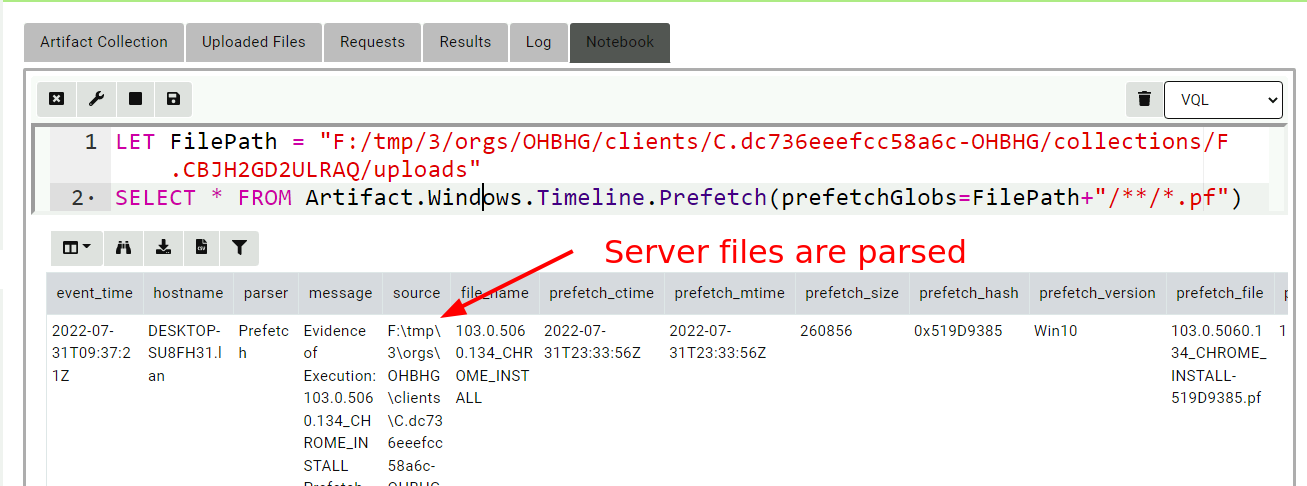
There are a number of disadvantages with this approach:
- Since the files are parsed on the server, the results will contain the full path to the server files (including the client id, flow id and org id).
- For this to work well we need to really understand how the artifact works - some artifacts accept a list of globs that allow them to find certain files in non standard locations. These parameters will be named differently in different artifacts and might not even provide that level of customization.
- Some artifacts perform more complex operations, like enriching with WMI queries or other API calls. Because this query is running on the server it may mix server side information with the client side information causing confusing results.
The main difficulty is that artifacts are typically written with the expectation that they will be running on the endpoint. Some artifacts search for files in certain locations and may not provide the customization to be able to run on the server.
Remapping accessors
In recent versions of Velociraptor, a feature called remapping was
introduced. The original purpose of remapping was to allow
Velociraptor to be used on a dead disk image, but the feature had
proved to be more widely useful.
Velociraptor provides access to files using an accessor. An accessor
can be thought of as simply a driver that presents a filesystem to the
various plugins within VQL. For example, the registry accessor
presents the registry as a filesystem, so we can apply glob() to
search the registry, yara() to scan registry values etc.
Remapping is simply a mechanism where we can substitute one accessor
for another. Let’s apply a remapping so we can run the
Windows.Timeline.Prefetch artifact with default parameters.
LET _ <= remap(clear=TRUE, config=regex_transform(source='''
remappings:
- type: mount
from:
accessor: fs
prefix: "/clients/ClientId/collections/FlowId/uploads/auto/"
on:
accessor: auto
prefix: ""
path_type: windows
''', map=dict(FlowId=FlowId, ClientId=ClientId)))
SELECT * FROM Artifact.Windows.Timeline.Prefetch()
The above VQL builds a remapping configuration by substituting the
ClientId and FlowId into a template (this relies on the fact that
Flow Notebooks are pre-populated with ClientId and FlowId
variables).
The remapping configuration performs a mount operation from the file
store accessor rooted at the collection’s upload directory onto the root
of the auto accessor. In other words, whenever subsequent VQL
attempts to open a file using the auto accessor, Velociraptor will
remap that to the file store accessor rooted at the collection’s top
level. Because the Windows.KapeFiles.Targets artifact preserves the
filesystem structure of collected files, the artifact should be able to
find the files on the server in the same location they are found on
the endpoint.
This allows us to just call the artifact directly without worrying about customizing it specifically. This approach is conceptually similar to building a virtual environment that emulates the endpoint but using files found on the server.
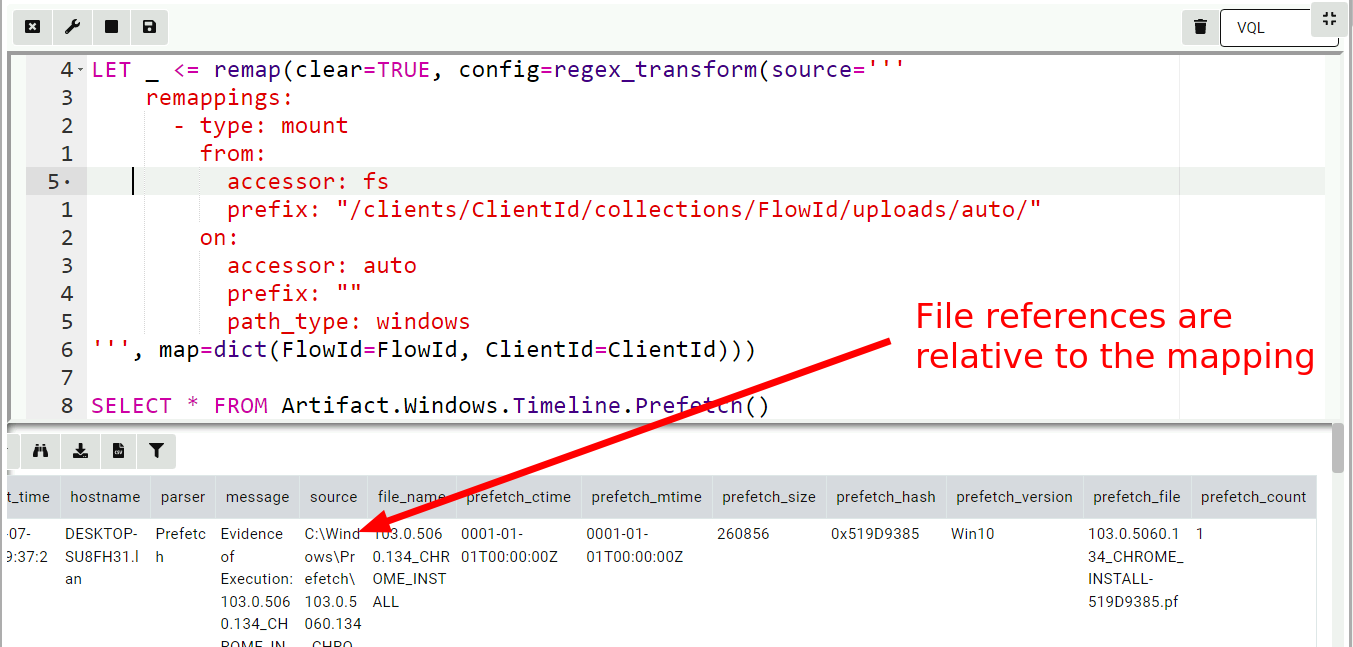
Remapping the NTFS accessor
Let’s now try to parse the $MFT with the Windows.NTFS.MFT artifact.
This does not work because the server does not have the ntfs
accessor! The Windows.NTFS.MFT artifact will try to open the $MFT
from the default path C:\$MFT using the ntfs accessor because this
is how we normally access the $MFT file on the endpoint. But on the
server we want to open the collected $MFT file using the
filestore. We will have to add another mapping for that!
LET _ <= remap(clear=TRUE, config=regex_transform(source='''
remappings:
- type: mount
from:
accessor: fs
prefix: "/clients/ClientId/collections/FlowId/uploads/ntfs/"
on:
accessor: ntfs
prefix: ""
path_type: ntfs
''', map=dict(FlowId=FlowId, ClientId=ClientId)))
SELECT * FROM Artifact.Windows.NTFS.MFT()
This maps the ntfs branch of the collection upload to the ntfs
accessor. Now when the VQL opens files with the ntfs accessor it
will actually be fetched from the server’s filestore.

Registry mapping
For our last example, we wish to see the list of installed programs on
the system by collecting the Windows.Sys.Programs artifact. That
artifact simply enumerates the keys under
HKEY_LOCAL_MACHINE\SOFTWARE\Microsoft\Windows\CurrentVersion\Uninstall. To
make this work we need to mount a virtual SOFTWARE registry hive in
such a way that when the artifact accesses that key, the internal raw
registry parser will be used to retrieve those values.
LET _ <= remap(clear=TRUE, config=regex_transform(source='''
remappings:
- type: mount
from:
accessor: raw_reg
prefix: |-
{
"Path": "/",
"DelegateAccessor": "fs",
"DelegatePath": "/clients/ClientId/collections/FlowId/uploads/auto/C:/Windows/System32/config/SOFTWARE"
}
path_type: registry
"on":
accessor: registry
prefix: HKEY_LOCAL_MACHINE\Software
path_type: registry
''', map=dict(FlowId=FlowId, ClientId=ClientId)))
SELECT * FROM Artifact.Windows.Sys.Programs()
The above directive instructs Velociraptor to use the raw_reg
accessor to parse the file on the server, and mounts it under the
HKEY_LOCAL_MACHINE\Software key in the registry accessor.
A similar approach can be used to mount each user hive under
/HKEY_USERS/
Automating the remapping
The technique shown above can be extended to support multiple
artifacts but it is tedious to write by hand. Luckily there is an
artifact on the Artifact Exchange called
Windows.KapeFiles.Remapping to automate the remapping construction:
- Remap standard registry hives e.g.
HKEY_LOCAL_MACHINE/Software - Remap user hives on
HKEY_USERS/<Username> - Mount ntfs and auto accessors
- Disable plugins which can not work on files (e.g.
pslist,wmietc)
The result is easy to use. In the below I unpack the Scheduled Tasks:
LET _ <=
SELECT * FROM Artifact.Windows.KapeFiles.Remapping(ClientId=ClientId, FlowId=FlowId)
SELECT * FROM Artifact.Windows.System.TaskScheduler()
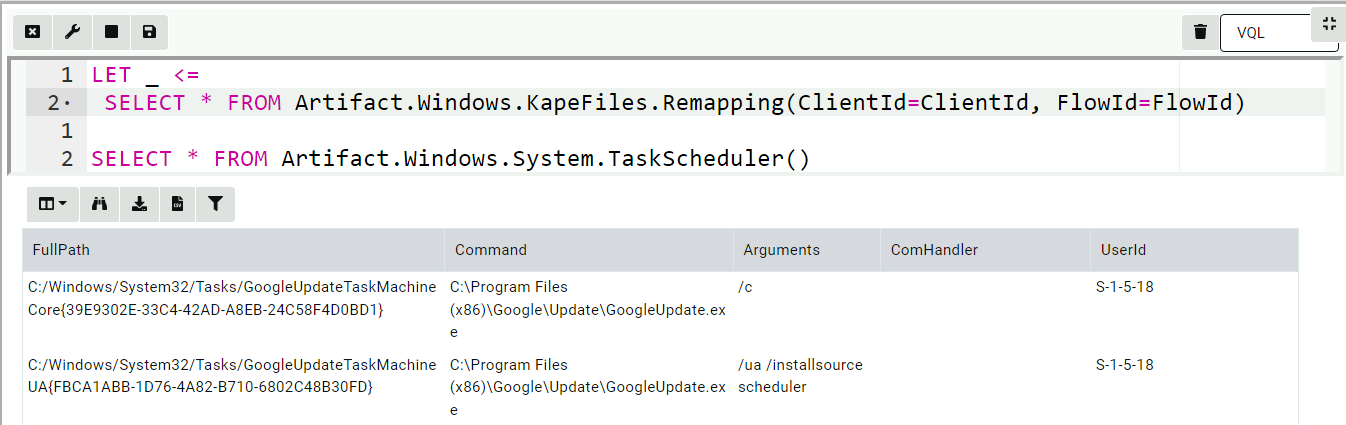
I can seamlessly use the EVTX hunter artifact
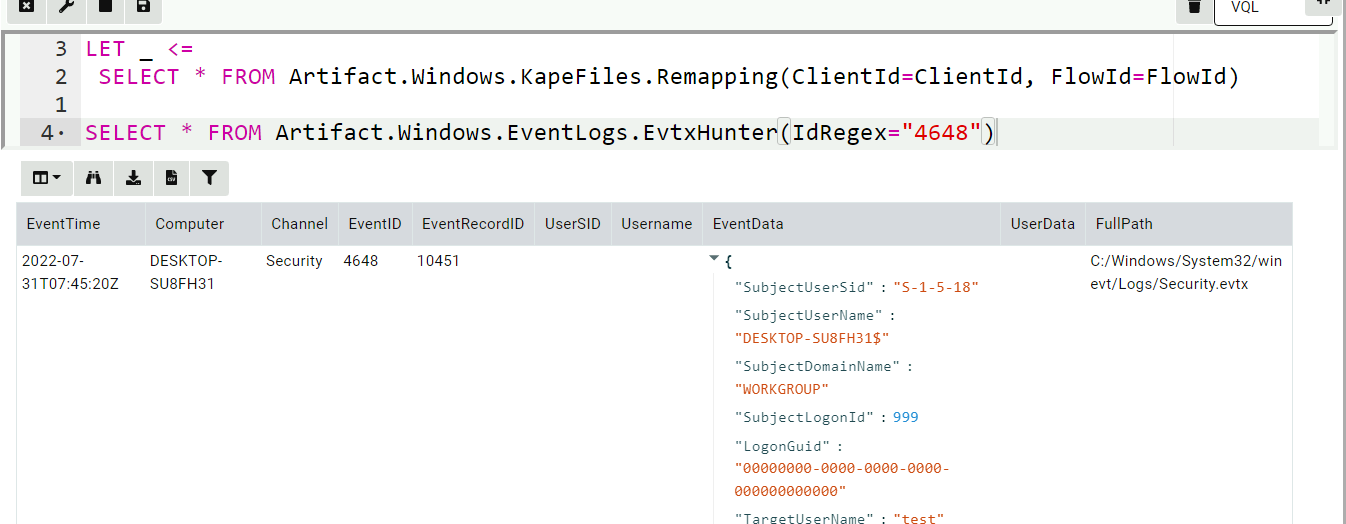
Conclusions
In the previous section we saw how it is possible to post process collected files on the server by reusing the standard Velociraptor artifacts (that were written assuming they are running on the endpoint).
Is that a good idea though?
Generally we do not recommend to use this methodology. Although it is commonly done in other tools, collecting bulk files from the endpoint and then parsing them offline is not an ideal method for a number of reasons:
It does not scale - typically a
Windows.KapeFiles.Targetscollects several Gigabytes of data. While this is acceptable for a small number of hosts, it is impractical to collect that much data from several thousand endpoints. Therefore effective hunting requires parsing the files directly on the endpoint.Bulk files from the endpoint are a limited source of data - there is a lot more information that reflects the endpoint’s state. From WMI queries, process memory captures, ARP caches etc.
It is always difficult to guess exactly which files will be required. In a
Windows.KapeFiles.Targetscollection, we need to select the appropriate targets to collect. Collecting too much is impractical and collecting too little might miss some important information.For example consider the following artifact
Exchange.HashRunKeys- an artifact that displays programs launched fromRunkeys together with their hashes. Because it is impossible to know prior to collection which binaries are launched from theRunkeys, usually the triage capture does not acquires these binaries. When we parse the registry hives on the server, we are missing the actual hashes:
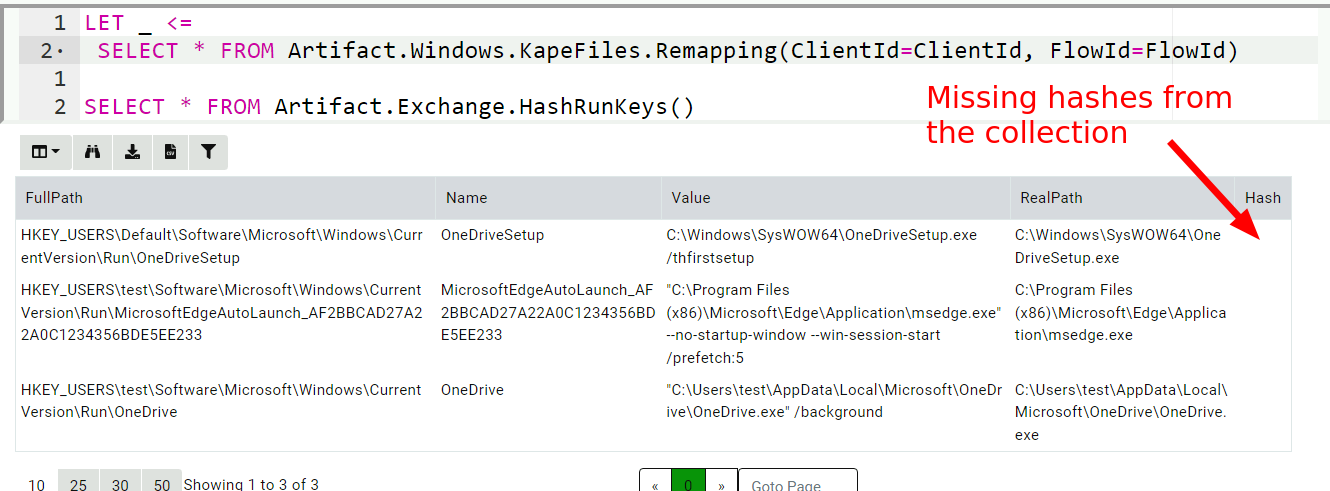
However collecting the artifact on the endpoint works much better.
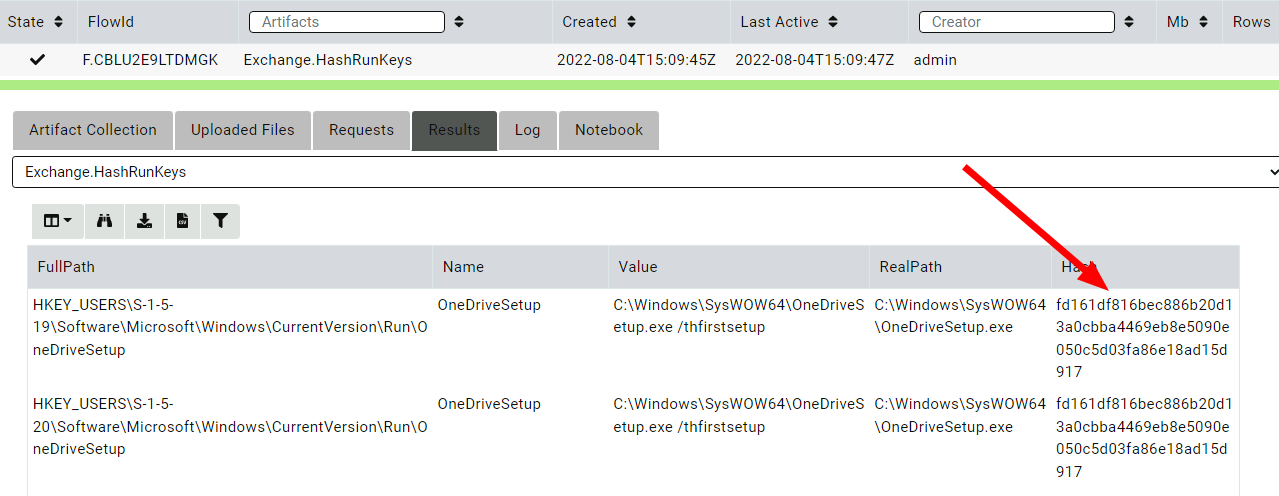
- Parsing certain artifacts on the server is impossible to do. For
example, the above EVTX hunter enriches the SID in the event by
calling the
lookupSID()VQL function (that calls the Windows API). Clearly this can not work on the server. Similarly resolving the event messages is also problematic when parsing the event logs offline.
Rather than collecting bulk data using Windows.KapeFiles.Targets,
Velociraptor users should collect other, more capable artifacts, that
parse information directly on the endpoint (even if it is in
addition to Windows.KapeFiles.Targets). As the investigation
progresses, more artifacts can be collected as needed. We treat the
endpoint as the ultimate source of truth and simply query it
repeatedly.
The traditional collect, transfer, analyze workflow was born from an era when forensic tools were less capable and could not run directly on the endpoint. Investigators had a one shot window for acquiring as much data as possible, hoping they don’t need to go back and fetch more.
With the emergence of powerful, and always connected, DFIR tools like Velociraptor, we can bring the analysis capabilities directly to the endpoint. Because analysis is so fast now, one can quickly go back to the endpoint and get further information iteratively.
If you like the remapping feature, take Velociraptor for a spin ! It is a available on GitHub under an open source license. As always please file issues on the bug tracker or ask questions on our mailing list velociraptor-discuss@googlegroups.com . You can also chat with us directly on discord https://www.velocidex.com/discord .